Making New Catalog Items
The first thing you will most likely want to do after installing CataBlog is to create new catalog items. You must have an image to upload for every new catalog item you want to make, it is a requirement. The uploaded image must be in either jpeg, gif or png format.
Once you have an image you want to upload for your first catalog item, simply go to CataBlog by clicking its icon in the Admin Menu. You may click Add New either in the Admin Menu under CataBlog or you may click the button on the top of the catalog list view. You should see an empty form, click Choose File and select your jpeg, gif or png image to upload. You should probably avoid uploading animated GIFs. Click the submit button to create a new catalog item with a title of the file name and in the default category, Uncategorized.
After the image is uploaded you will be shown a form with other fields for the catalog item, the Title can be changed along with anything else you might want to change. Click Save Changes at the bottom of the form and you are done. You may also add sub images at this point if you have multiple photos of your catalog items. Congratulations, you just made your first Catalog item.
Uploading Multiple Images at Once
If you have Adobe Flash installed, you will be presented with a more dynamic upload form that allows you to select multiple images at once and directly edit each image while other images upload in the background.
New HTML5 Uploader (coming soon)
Starting with Catablog 1.7.0, the Flash Uploader will be replaced with a new HTML 5 uploader. Not only is Flash technology pretty much dead at this point, but the HTML5 Uploader works with mobile devices! This means you can add to your catalogs from your iOS and Android devices.
HTML5 Uploader Help
The HTML 5 Uploader does require relatively "newer" browser technologies, meaning that multiple file upload is now only supported with "more modern browsers". When not supported, the CataBlog Uploader will revert to single file uploads so it still usable. If you cannot upload multiple file at a time, my advice is to download the latest version of either Firefox or Chrome and try again. Still, it should work with versions of Safari, Chrome, Firefox, and Edge/IE that were released in the last couple years.
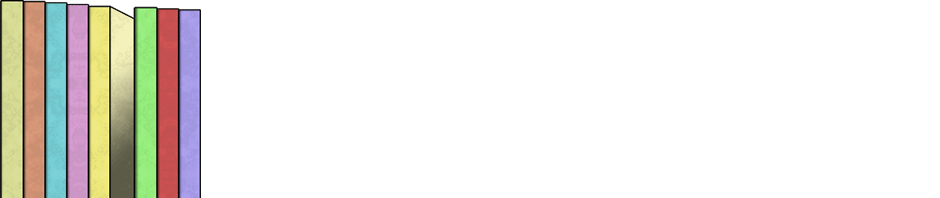
Zach,
I recently installed your Catablog plugin.
I went to go upload an image and the page did not display correctly. I logged out and back into the WordPress Dashboard page and went back into Catablog. It displayed correctly this time.
I then go to add a new Catalog Item, browse for and upload a photo. It would appear the photo attempts to upload, but nothing appears on the following page. Where the image / thumbnail is supposed to appear, I see an empty image window with a Red “X” in the top left corner.
I checked the file path referenced for the default images folder and the folder was not created on the hosting server. I manually created the folders and sub-folders and the images would still not upload correctly. I checked the file permissions on the folders/sub-folders and they’re all “755” or above.
Let me know what suggestions you have.
Thanks,
Chase Dubs
Chase@LevelOneAZ.com
602-606-2889
Hi Chase,
Are you installing CataBlog for the first time or upgrading? What version of WordPress, PHP are you running? Are you able to upload images through the standard WordPress Media pages?
Are there other activated plugins? Are you using a custom theme and if so do you know if it has any functions hooked into the Admin side of WordPress? You could try deactivating all other plugins and using the twentyten theme to see if any of those are your problems.
I’m also curious what exactly you mean when you said the page “did not display correctly”? could you please be more specific.
When you are uploading a photo are you using the form on the Add New Catalog Entry page? After the image is uploaded what exactly happens? Do you get a message saying that the catalog item was successfully created? Have you successfully created a catalog item with no image?
Does the apache user on your server owns the wp-content folder and the upload folder inside it? Does your account user own the folders? If your user account (FTP) owns the folders and not the apache user you might try 775 instead, since a permission of 755 means only the direct owner may write files in the folder. If that doesn’t work you might try 777. If either of those fix your problem then you will have to look into better configuring your server’s file system.
Good luck and let me know what you figure out. 🙂
Zach,
I have a similar issue: I “believe” after an update of your plugin (and others, maybe) I don’t have the ability to upload anything anymore.
There used to be an upload-button. Now there’s nothing! I’ve updated Flash, restarted Firefox – nothing.
Firefox and IE… same issue. Any thoughts?
Gilbert.
Are you using the latest version of CataBlog?
Have you tried clearing your browser’s cache?
Are you using Windows, if so what version? What version are your Browsers?
Are you able to upload images using the standard WordPress Media upload?
Have you disabled JavaScript?
Have you tried disabling all other plugins and switching to the twentieth theme and trying again?
1. CataBlog-Version: 1.2.9.7, MySQL-Version: 5.0.45, PHP-Version: 5.2.9
2. Yes. And WP’s cache as well.
3. Windows XP x64 and Windows 7 Ultimate x64; FF 4.0.1, IE9, IE7.
With IE7, I get this additional message: “Flash upload was not enabled because either JavaScript is disabled or your version of Flash is too old.”. I just updated Flash and I don’t think I’ve disabled Javascript!!
4. Yes.
5. Not that I know of, no!
6. I’m using Twenty Ten theme. And no, I have not disabled any plugins, yet!
I’ve tried to disable/enable catablog. No change.
Is there a plugin known to conflict with catablog?
Thanks! Gilbert.
I do not know of any conflicting plugins off the top of my head, but with 15,000 or more out there I am positive there are some that conflict. Please try disabling all other plugins except for CataBlog.
Another guess, try lowering the Internet Security setting in your OS. Do you have a Firewall? Antivirus software? Perhaps a proxy? What version of Flash, version 10 or above is required.
IE7 is not an officially supported browser according to the System Requirements, so please use IE8 or above. Also, if you get a message that says the the flash upload was not enabled because the Flash version is too old or JavaScript is disabled, then your client machine is the problem. Have you tried uploading on another computer, perhaps a Mac or Linux Box?
Also, are you able to use the Flash Upload, not just regular upload, in the WordPress Media section?
Thanks again, and while it may seem like a pointless barrage of questions, trust me they are not.
Cheers! Zach
Even though you have restarted Firefox, have you tried explicitly logging in and out of WordPress Admin to make the button appear, like Chris did above?
Thanks Zach, but, no cigar!
Disabled everything but Catablog. No use, there’s no upload button. Upload to WordPress Media section works, no problem (with Flash!).
Flash plugin version is 10.3.181.22.
Javascript is 100% enabled.
Disabled Firewall/AntiVirus, nothing.
The object “SWFUpload_0” is visible in the source code.
Ubuntu x64 has no compatible Flash player… :-\
Same message as with IE7, old Flash, no JS.
btw: No upload button win IE9.
Any other ideas?
And you aren’t getting any error messages…ok well I’m really at a loss here.
Perhaps your base blog domain is a little different or your installation?
Is there anything “different” from a standard WordPress install I should know of, like the wp-content or wp-includes folders not being were they normally are?
I will be releasing another version with hopefully even better error reporting, hope that might shed some light on the problem
…jeez this stuff isn’t easy when you have so many possible server, client and browser configurations to support.
uhm, yes… my WP directory is not the same as my domain. I use a subdirectory for WP.
Does that help at all?
dude, thanks for your time helping to resolve this!!! I really appreciate your support!
Ok, do both your WordPress and Site addresses in Settings > General have your full directory path, including domain and path afterwards? Also, can CataBlog expect to find the wp-includes folder at the root level of your WordPress installation? You can look at the page source for the full paths of these settings and verify that each path actually leads to a file on your server.
.... swfu = new SWFUpload({ upload_url : "yourdomain.com/your-path/wp-content/plugins/catablog/lib/catablog.upload.php", flash_url : "yourdomain.com/your-path/wp-includes/js/swfupload/swfupload.swf'", ......Your right, Zach!
The path for swfupload.swf is NOT correct! My subdirectory is missing. The path for catablog.upload.php is correct!
Is this my fault?
I wouldn’t say anything is your fault, I am glad we found part if not all of the problem. Currently I am using
bloginfo('url')but probably should be usingincludes_url()instead. Thanks for all the troubleshooting, this will help make CataBlog much more flexible.I’ve fixed the path but there’s still no upload button?!?
How did you fix the path? can you please double check it and make sure it is correct….I should do a minor release with that patch today. If I have time (sigh)
Changes in admin-new.php:
Hope this helps…
swfu = new SWFUpload({
upload_url : “urls[‘plugin’] . ‘/lib/catablog.upload.php’ ?>”,
//flash_url : “”,
flash_url : “urls[‘plugin’] . ‘/wp-includes/js/swfupload/swfupload.swf’ ?>”,
Sorry… In admin-new.php:
get_bloginfo(‘url’) is now $this->urls[‘plugin’]
Gilbert,
can you try replacing line 92 of admin-new.php with this line of code instead 🙂
flash_url : "<?php echo includes_url('js/swfupload/swfupload.swf'); ?>",Ok! I got a button and was able to select an image. But then I got a 403 upload error. 🙁
read this document, maybe it will help.
http://swfupload.org/forum/generaldiscussion/176
Even Better!
# Catablog Upload < IfModule mod_security.c > < files catablog.upload.php > SecFilterScanPOST Off < /files > < /IfModule > # / Catablog UploadAWESOME! 😀
This on line (I’ll check with my host about security..) added to the .htacces solved my problem!
Add to .htaccess:
SecFilterScanPOST Off
Thanks, Zach! Really appreciate your help!
Gilbert.
Gilbert,
I’m super stoked we figured out your problems and will be posting an update to catablog with our findings soon. I also corrected the filtered comments so people should be able to easily read the necessary .htaccess file changes.
I only wonder why the built in WordPress Media upload doesn’t require it, and how I can make CataBlog not require it. But for now, i’m happy and I think you are too.
Celebration 🙂
Hey Zach,
I’m having a similar issue, although it’s not the same. When I upload a new image through CataBlog Library -> Add New, I select an image (jpg) and hit upload, the page reloads, but I don’t see a thumbnail under images. If I view the source, I see , as you can see, it’s missing the file name. If I try to save the page, I get “An item must have an image associated with it.”. However, if I view the library, I can see the names of the products I’m trying to create, just no thumbs next to them. Same thing when I add the product to a post, I see the product name, but not pic. However, if I log in via FTP, I can see the images have successfully uploaded to /wp-content/uploads/catablog/thumbnails and /wp-content/uploads/catablog/originals.
I’ve made everything 777, I’m running WP 3.1.2, I’ve tried reintstalling Catablog, I’ve tried deactivating plugins and I am able to upload through the standard WP media upload area.
Any advice would be appreciated 🙂 I’ve used Catablog on other sites and it’s a terrific plugin!
Thanks,
P.J.
Very strange indeed. It sounds to me like the file is uploading fine, but the filename is not being saved in the database…
I am unsure how to fix this if I cannot reproduce the error myself. Perhaps you could tell me more about your server setup, like MySQL version, hosting provider or anything that you could think of that could be different on this specific server and cause this bug.
Also, have you tried the rescan images feature in the Options > Systems tab. Upload your images through FTP Into the originals folder and then rescan the originals folder…perhaps that will work, helping to illuminate the issue.
Thanks again for your interest in CataBlog and please let me know what you find out. Cheers 🙂
I wrote below all of these comments.. but the solution is to make sure there isn’t an apostrophe or anything like that in the image title. (eg. Phil’s Pancakes should be written as Phils Pancakes). Every time I have an apostrophe.. no photo appears. I just reload without an apostrophe in the title and everything works perfectly:D
I am trying to install poducts on WordPress using Catablog; but I only have an xml feed. Will that work or is there another suggestion?
Thanks
Hi John,
CataBlog only accepts XML in its specific format. If you create a few catalog items using the Admin interface and do an XML export, you may open the file in a text editor and see what that format looks like. You are more than welcome to convert your XML to CataBlog’s backup XML format.
Also keep in mind that every catalog item needs its own image and that currently the export and import feature of CataBlog is only for the database. All image files must also be manually uploaded or backed up via FTP.
You may look into the rescan feature, which allows you to upload your product images, create new catalog items for each newly uploaded image, and then modify the catalog item’s properties.
Good luck and let me know if you need anymore help.
Thanks for your quick response.
Whenever I try and upload an image I get a popup saying [object Object] and the second bar says “NaN%” and nothing is uploaded.
Hi Samara,
Can you please tell me what Browser, Operating System, version of Flash, WordPress or any and all other information about your setup. My guess is you should try uploading in Firefox 4 or Chrome and see if that fixes your problems. This was a preliminary release that I knew had a few bugs, version 1.3 is planned to be a “stable production” version.
I am having a similar problem–my images don’t show in either the WP interface or on the page itself–I just get a ? where the images should be.
I am running WP 3.1.2 on Safari 5.0.3 and have full control over the host. I also tried uploading through Firefox 4.0.1 with the same result. Perhaps I need to modify one of the directory settings on the host, but I don’t know which one.
I can make screen grabs and send them to you if that would be useful and there’s a way to do that.
Marnie,
is this the first time you have installed CataBlog or is this an upgrade?
Can you verify that there is a directory named catablog in your server’s
wp-content/uploads/directory and that it is writable by the server?Also can you try these steps please:
– Go to CataBlog Options, switch to the Systems tab and then click Reset All Data.
– After that is complete please go to the CataBlog Library, above the empty catalog list should be a yellow message stating that CataBlog was successfully installed and to refresh, please click refresh.
– Now go try and upload an image again, also please make sure the image is not corrupted and of proper format / size for your server.
Let me know if that works for you, Cheers!
Hi Zach,
The reset all data seemed to fix the problem. Thanks.
-Marnie
hello, thanks for this cool plugin 🙂
but i have a problem which seems i cannot solve
i upload image, which is 182×150
now two things happen, when i click keep aspect ratio with white bg, image is resized correctly but bottom bg is black, instead of white.
second thing which is more annoying, when i leave unmarked keep aspect ratio, my image is zoomed. my width is set to 182px, but somehow it zooms it and only show a crop of it and ofc the image is all pixelized 🙂
i tried regenerate images, tried uploading it a new.
any hints ^^
Hi Dino,
I’ve noticed that some of my images have done that as well, and what I do for a quick fix is connect to my FTP server and locate the /wp-content/uploads/catablog/thumbnails/ folder then locate which items are showing with the extra black space. right click and edit the image. When your image editor opens just use your paint bucket to fill in the black space with white paint.
I know it seems tedious but I only had 10 out of 800 images render with that ugly black space. I believe the underlying reason is that the original image size 182×150 is not rendering well to whatever you’ve specified for your thumbnail size. Maybe try reducing your originals to something like 150×150 if you are going to use the 125px or 150px thumbnail size.
thanks
thanks Adam for response
width of my thumbnails is 136*136, but that worked what you said 🙂 thanks again.
with that solved, only zooming problem is left. Anyone experience that?
Hi Dino,
The thumbnail generator is suppose to crop and zoom the image to what ever size you have it set to when the keep aspect ratio box is unchecked.
You should either reduce the size of your thumbnails, or upload an image that is of higher resolution than your set thumbnail size. Both the width and height should be higher resolution in the image you upload.
CataBlog, unlike WordPress, will stretch a smaller image to fit the size of your thumbnail or LightBox. There is no fix for this except to upload a higher resolution photo or lower your size settings.
hya Zach, thanks for the response
i am uploading images of greater resolution then my thumbnail, they are a 200×150 while my thumbnail is 136×136.
So I am confused, are the thumbnails not being displayed as 136 x 136 pixels in your blogs’s frontend? If they are pixelated in the admin panels you shouldn’t worry about it.
What I would expect is your 200 x 150 size image to be shrunken to 181 x 136 and then the excess 22.5 pixels off the left and right side are trimmed. This is the procedure that is done by CataBlog. If something else is happening could you please try and explain again exactly what you think is happening.
Thanks for your interest in CataBlog and I hope this helped you understand how your thumbnails are generated.
Glad to hear that worked Dino,
The zooming issue is pretty simple. Think about when you upload a picture on facebook and you are asked to crop the picture down. The crop box appears over your faded picture and only the area selected is lit up (which is normally a small fraction of the actually size of the picture). you have to resize the box until it’s highlighting the area of the picture you want to be shown.
Same concept is being applied here. By not checking the box for keeping the aspect area you are saying that I know my picture is for example. 300 X 300px, but the thumbnail box is 136×136 so just take 136 of the 300 height and 136 of the 300 width and make that my picture. Basically if you want to see the entire picture in the 136×136 thumbnail your original size MUST be 136×136. Hope that makes sense.
Adam
Hey Adam,
Unless I am misunderstanding what you are saying, CataBlog works a bit differently than the way you described. It will shrink or enlarge the image to your set thumbnail size and center it.
So an image that is wider than it is taller will be resized so the height is the same as your thumbnail and the left and right edges will be cropped.
Thanks again for being part of the community and answering questions here. You have no obligation to do it and you do, so you get major awesome points from me 🙂
Hi Zach,
After reading my post again I realize I wasn’t as clear as I should have been about my answer to dino. I think your explanation is a better way of putting it. I just know that with my pictures I HAD to use the keep aspect ratio for my thumbnails since the images with ratios such as 3:1 or 5:1 would crop off to the point where it appeared as if the image was being zoomed since it’s being forced into a very small thumbnail size which with those dimensions are NOT going to be forgiving 🙂 It’s my pleasure to help out Zach, Dino’s issues were some of the same I ran into myself so I figured why not provide him with information I wish someone would have told me from the beginning lol
Good luck!
Adam
hya Adam, yes you are very awesome too for helping me 🙂 very happy for two ppl trying to help me ^^
anyway, my images arent appearing zoomed, they really are. Width and height is what is supposed to be. 136x136x in my case, but its when i upload them first they get enlarged, then crop-ed so instead of losing 64 px (200px is width of my images) for cropping i lose more, cause of the zooming, and they are pixelized then.
Could you verify that the images you are uploading aren’t corrupted by re-saving them from a program like Photoshop. Some people have experienced issues in the past when using copy / pasted images from the internet.
Hya Zach, sry for such a delayed response.
I cant verify that for the images i need to upload, but for images that i use for testing purposes i can, and they are not.
Again sry for such a delayed response 🙁
Hi there,
Awesome plugin! Are you planning to make catablog more compatible with iPad? Everything works except the image upload.
Thanks for building a brillant plugin.
Michael
Yes, I haven’t had a chance to work on or update CataBlog since before the summer, but better iPad compatibility should be on the the future list of enhancements. Thanks again for your interest and have a good day.
Have you done some ipad “tweaks”? I find it unstable at best even on my iphone.. not great since that’s where tons of people access the internet now..
Hi Zach,
Love your plugin, but after upgrading to the most recent version I am havind trouble with uploading images. There is an error message (see below).
I can save the new item and the original and fullsize images are both uploaded to the right folders, but thumbnails are not created.
Any thoughts?
Kind regards,
Stella
Warning: imagecreatetruecolor() [function.imagecreatetruecolor]: Invalid image dimensions in /home/brandwerendespots.nl/public_html/wp-content/plugins/catablog/lib/CataBlogItem.class.php on line 680
Warning: imagecolorallocate(): supplied argument is not a valid Image resource in /home/brandwerendespots.nl/public_html/wp-content/plugins/catablog/lib/CataBlogItem.class.php on line 681
Warning: imagefilledrectangle(): supplied argument is not a valid Image resource in /home/brandwerendespots.nl/public_html/wp-content/plugins/catablog/lib/CataBlogItem.class.php on line 682
Warning: imagecopyresampled(): supplied argument is not a valid Image resource in /home/brandwerendespots.nl/public_html/wp-content/plugins/catablog/lib/CataBlogItem.class.php on line 703
Warning: imagejpeg(): supplied argument is not a valid Image resource in /home/brandwerendespots.nl/public_html/wp-content/plugins/catablog/lib/CataBlogItem.class.php on line 704
Warning: imagedestroy(): supplied argument is not a valid Image resource in /home/brandwerendespots.nl/public_html/wp-content/plugins/catablog/lib/CataBlogItem.class.php on line 705
Could you go into the CataBlog Options Admin Page and make sure both a width and height value are set in the thumbnails tab. The latest version offered a new feature of non square images and I am betting you have an empty thumbnail height value. Let me know if that fixes your problem.
Hi Zach,
Thanks. I did have both height and width values set. But you got me on to something and I tried switching on ‘Keep Aspect Ratio’ whisch solved the problem.
Ciao,
Stella
I had the same error when i uploaded images and Zach’s argument was right. I had no height and size defined, because i wanted the images in different sizes i defined in my templates for the images to be uploaded. So when the calculation for the canvas size started there were no dimensions.
But i needed it that was so i went into source code. Line 740:
// rotate loaded image and get its dimensions
$upload = $this->rotateImage($upload, $original);
$width = imagesx($upload);
$height = imagesy($upload);
This is the part i had to add to make it work, presuming that my dimensions of the images i upload are correct. Dimensions in settings of catablog (specific in my database) were not set (not zero):
$canvas_width = imagesx($upload);
$canvas_height = imagesy($upload);
Hi Zach. I’m having a big problem. I can only access the ‘catablog’ menu in the controlpanel. I’m getting error if i try to go to upload, options etc. Do you know why this happens?
I’m getting a page with a message saying “I don’t have the necessary rights”
Thanks
Magnus
Your WordPress Admin user should have admin level privileges to use CataBlog. It is not currently setup to fully work with other user permission levels. Please try giving your Admin User admin level privileges.
‘Add new’ – not upload, sorry
Hi Zach. Thanks for the great work with the Catablog plugin. I’m relatively new to WP and even newer to the world of plugins and am enjoying the learning curve. I’m having a few issues with Catablog that hopefully you can help me with. This relates to images not uploading when adding a new Catablog item (similar to some of the above comments but I cannot get the stated solutions to work). The main points are:
1. When adding a new Catablog item a blue square with a ? inside appears instead of the image. The uploader works fine, everything appears except the image.
2. Just after I press the Add New button, an error message appears fleetingly (for about 0.25 seconds), which, as far as I can make out, states that the flash uploader did not load as Javascript or Flashplayer are not the latest versions. I’ve updated these and the issue persists.
I’ve deleted and reloaded Catablog, but am being limited by my newness to WP to try out deeper changes, so any solution you can propose, please do not assume too much WP depth of knowledge.
Many thanks for you help. Andrew
(I am running Safari 5.1.1 and WP 3.2.1.)
Hi Andrew, some answers that I hope will help you
1. You images are not being written or successfully uploaded to the server, so the image link is broken, thus the blue question mark. Looking into your server’s WordPress installation and its write permissions.
2. I wouldn’t worry about that, if the message goes away that means the library loaded…I now know I need to fix the UI glitch here.
You may also try directly FTPing the images into the appropriate folder, check out this post.
New Five Step Gallery Maker
Thanks Zach – looks like your reply crossed with my further note below. Cheers for now.
Hi Zach – after several hours of trying to sort out my problem above I tried the last trick (should have been the first) and deactivated my other plugins. Looks like CataBlog has a conflict with Akismet (or vice-versa!), the anti-spam plugin. This is a fairly useful and widely used plugin, so if you are able to offer a mod to Catablog so that I can overcome this conflict, that would be great. In the meantime I’m in the market for a new anti-spam plugin.
Hope this feedback helps, and look forward to your reply. Right now I’m stoked about making good use of CataBlog – it’s going to make the management of our project portfolio super easy. Thanks and keep up the great work. Andy
Hi Andrew,
I am using CataBlog with Askimet on this very blog with no problems. Are you sure that was the only thing you changed that got CataBlog back to working. Can you try enabling Askimet again and seeing if the uploads turn into little blue squares again. Thanks
Yep – got caught jumping the gun – as you predicted I just reactivated Akismet and thumbnails work fine – so there is no conflict. Apologies for making wild accusations about CataBlog. So, I guess one of my plugins had some form of conflict that resolved itself through deactivation and reactivation, which, painfully for me (given that it was the last thing I tried) is one of the first recommendations you make at the head of this blog to resolve functionality issues. I will learn!
Trying to upload an image for the first time. Using Chrome 15.0.874.120 on a Mac OSX 10.6.8 with WP 3.2.1… I have what I assume is the latest version of the plugin, because I just installed it today from the WP Plugins tab.
The image acts like it is uploading and then I get a “302” error and the progress box under the upload says “NaN%”
Any ideas? I have “unlocked” the upload folder… that didn’t fix it.
It sounds like the flash uploader is having some difficulties. It seems that your web server is redirecting Flash when it asks for a specific page on your web server. You may be able to fix this by any one or a combo of these solutions: switching browsers, upgrading Flash to the latest version, changing your server’s redirection rules. Good luck.
I am using the Colorway theme. I created a new page and added [catablog]. The price I entered when uploading the product images doesn’t show up. And in gallery view neither does the title. Can I change this?
Yes, you may alter the catalog template to do anything you want, read more at the template customization in the documentation section of this site.
Hi Zack,
I’ve been uploading a couple of thousand pics, I’m new at this…. the gallery link set up in menu only shows the latest 10 pictures. How do I get it to show all of them, Hopefully not on the same page lol. The pictures are members uploads from the old site that Im mass uploading to Our new site.
You have two options for controlling how many item’s are displayed per page.
1. Change the posts per page option in admin > settings > reading. This will change the number of posts show on your homepage, category pages and CataBlog category pages, if you need separate control of just your CataBlog category pages use option 2.
2. Create a theme file to control how CataBlog categories are rendered. The file should be named
taxonomy-catablog-terms.phpand reside in your theme’s directory. You may change the number of items shown per page by with the WP Query object. You may also have to use next_posts_link() to create links to the previous and next pages.Hope that helps and good luck.
Hey Zach,
If we wanted to do a load all the catalog photos, titles and descriptions etc
with any of the popular csv data importers, what are the database fields that
hold them?
V
Just make a few catalog items and then do a CSV export. This is the safest and most accurate way to know the CSV fields in your version of CataBlog.
🙂 Cheers
I need to display data in a tabular format but not every item will have an image – and, in some cases, a single image can be used for multiple items in the same category – is there a way to create the catablog database without requiring an image with every data item entry?
If not, is this a feature you’d consider adding?
Thank you,
-Kenny Frank
Excellanz Creative
Hi Kenny, right now CataBlog is made to require an image per catalog item and it would be hard to change that. While others have also requested this feature, it probably will not be making it into CataBlog within the next couple of releases. Still your request is noted and thanks for your interest in CataBlog 🙂
Hi Zach,
Thank you for the quick reply. Just a thought (I haven’t tried this yet, but…) would it be possible to load a 1px by 1px “empty” gif file as the associated image with an item and then to display multiple items in a tabular (spreadsheet like) format?
Does this make sense (in terms of trying to work around the “don’t really want an image with each item but it’s required” challenge?)
I’m thinking out loud here but appreciate your feedback.
Blessings,
-Kenny Frank
Excellanz Creative
Kenny, that could work, but keep in mind that the nature of CataBlog is to display all images at the same size, so your 1px x 1px gif will be enlarged to whatever you have the thumbnail size set at. How familiar are you with CSS, you could hide the ‘catablog-image’ class items if they are within a specified catablog-category, something like this:
.catablog-row.catablog-category-hide-image .catablog-image { display: none; }For that to work you will need to make a ‘hide image’ category in CataBlog and put the items with no thumbnail into the category. Just more thoughts, good luck 🙂
hi zach,
quick question about the thumbnail generation. i love the feature where it will fill in your specified background color for any cases where the original pic doesn’t have the desired aspect ratio. is there any chance it could be possible to control which sides of the image get padded? e.g., we’d like our images top-aligned, so we’d want to pad just the bottoms, instead of top+bottom equally. am i missing something?
if the answer is that i need to batch them in photoshop myself, is there a way to get catablog to use thumbs that i generate, rather than doing its own?
thanks,
~lydia
(of course i could just not pad them at all. but that doesn’t address all cases.)
CataBlog only centers the image, padding equally on all sides. It is really easy to use Photoshop to generate you thumbnails. Just save all the thumbnail files with the same name as the original files and upload the thumbnails into this directory on your server:
/wordpress/wp-content/uploads/catablog/thumbnails/Hi Zach!! I love this plugin and I’m hoping it will make my WP experience a little less traumatic… I just have one little problem standing between me and unmitigated bliss. You wrote in a response to someone a while back: “You could use the current version of CataBlog for your thumbnail listings page, and then create individual pages for each catalog item, just regular WordPress pages, and have the catalog items link to those pages, just a thought.” This is exactly what I’m tring to do. When I upload my thumbnail image, I noticed on the right of the edit page for that item a box for a link. When I input a link to a WP page I had made previously, I’m thinking this would enable the thumbnail to be clickable and take you to that link. However, when I click on it, it just takes me to the url of the thumnail image. This made me sad. I’ve been working at it for couple hours, I’m outta beer and I still haven’t figured it out. Can you please help me? I’m not great with code, unfortunately, as I made the mistake of going to art school, but I’m learning. I REALLY want to use this dang plugin. (I will rate it with eleventy billion stars, especially if you can figure out what I’m doing wrong!)
You need to make sure to turn off the LightBox feature. You can turn on/off the LightBox feature in the LightBox tab of the CataBlog Options Admin Panel. Next edit the link field in your CataBlog items to either use the complete permalink or the permalink without the domain with a slash in front. examples:
After you set the link field to the correct value go and try your thumbnail links again. If they still don’t work then you need to edit the template and add the %LINK% token into the a tags href attribute. Find the anchor tag with a class of catablog-image,
<a href="..." class="catablog-image">, and make the href attribute the %LINK% token. example:Nice plugin! 🙂
A question though: If I upload a bunch of images via FTP (after doing Catablog->Options->Systems->Unlock Folders), do I have to dump them all in 1 folder, or can I use subfolders to keep the originals a bit organized?
Sorry but you can not organize your uploads into different folders, they all need to go into the wp-content/uploads/catablog/originals folder.
Hello! Love your catablog plugin and at the end of a site build and noticing that once I load the product library, nothing I change surfaces on the page as new. It continues to surface the original content I loaded. Is there a caching mechanism somewhere to clear? Why wouldnt my content changes appear?
I am running the 1.6.3 version of catablog and WP 3.3.2
Thank you. Mark
What browser are you using? Make sure you clear your cache after making changes to the thumbnail or lightbox options. You can also usually hold down the shift key on your keyboard while clicking refresh a few times to do this.
I have a problem, first the plugin stopped to load images with upload error 403, I added in htaccess – SecFilterScanPOST Off but the problem has not disappeared, just changed the error number – now it’s 500, I do not know what to think, can you help me?
Error in all browsers
WP 3.2.1
CataBlog Version: 1.2.9.8
MySQL Version: 5.0.45-log
PHP Version: 5.2.4
PHP Memory Usage: 24.5 MB
PHP Memory Limit: 32 MB
Max Uploaded File Size: 20M
Max Post size: 20M
Sorry for my english = (
Sounds like a flash issue with your server. Please try disabling the flash uploader and seeing if that works. Otherwise, you should make sure to upgrade flash to the latest version and talk to your server admin / hosting company. Good luck.
My website is using Catablog to store items including images. I have created around 100 items and each item has sub images. The total of all of my images loaded in Catablog is around 300. Now when I create a new item and upload my image I do not get any errors;however when I come back to view my image, the image is not there. I am using the latest version of catablog 1.6.3.
Does catablog have a limit on the total number of images I can load?
CataBlog has no limits that I am aware of. Only limit should be your servers hard disc space.
You can check how many MBs your library is taking in the About CataBlog Admin Page.
Is Catablob compatible with WordPress 3.4.1? The reason I ask is because I just went to another WP site of mine that has Catablog installed. I have been adding images to it just fine. Then I was notified that WordPress 3.4.1 is available and I should upgrade. I upgraded to WP3.4.1; But I have an image problem.
I can upload an image, at least I don’t get an error, I save the new catalog item and when I go back to look at the saved catablog item there is no image?
It is possible there is a compatibility issue? or is it possible the permissions on some file changed? What file would I look in to check permissions to upload images into Catablog library?
Thank you for your insight.
As far as I know CataBlog is compatible with the latest version of WordPress. I haven’t tested it thoroughly, but I think it is.
As far as permissions go, make sure that your web server (Apache) has write access to /wp-content/uploads/catablog and all the folders within it.
Good luck.
Hi
I believe there are some styling errors.
I just tried to add table as a content and it displays at the bottom of the page (in edit product page). When i change to plain text its good…
My second problem – I want to add function to display default post content for add product (im using non-flash uploader for catablog where after hitting upload im redirected to page similar to page for creating posts) I added function in my function.php:
add_filter( ‘default_content’, ‘my_editor_content’ );
function my_editor_content( $content ) {
$content = “default content goes here….”;
return $content;
}
Instead of text “default content goes here….” i want to add table but io think it doesnt matter. It works for posts but doesnt work for catablog items. Do i need to specify post type?
When uploading an image, I’m getting the following error messages:
Warning: in_array() [function.in-array]: Wrong datatype for second argument in /home/value1/public_html/wp-content/plugins/catablog/lib/catablog.upload.php on line 126
Warning: in_array() [function.in-array]: Wrong datatype for second argument in /home/value1/public_html/wp-content/plugins/catablog/lib/catablog.upload.php on line 133
Warning: in_array() [function.in-array]: Wrong datatype for second argument in /home/value1/public_html/wp-content/plugins/catablog/lib/catablog.upload.php on line 133
Warning: in_array() [function.in-array]: Wrong datatype for second argument in /home/value1/public_html/wp-content/plugins/catablog/lib/catablog.upload.php on line 133
Warning: in_array() [function.in-array]: Wrong datatype for second argument in /home/value1/public_html/wp-content/plugins/catablog/lib/catablog.upload.php on line 133
The image is getting loaded.
I’m Chrome, 21.0.1180.83 m; WP 3.4.1 and Catablog 1.6.3
Flash upload is inabled
Thanks — Dave
Great plugin – seems like what I was looking for. One thing I do need it to do is use the same images for multiple products/listings..
for example I want to use the same image for catalog entry #1 and catalog entry #21 w/o having to upload it again
Is there a way to do this?
thanks
hey,
im tryin to upload a csv-file into the catablog-database, but at the procedure, it only shows me the error-message that the item don´t have an title and it couldn´t be generated.
what can i do?
thanks
sascha
Hello Sascha, I know this is a bit late but I was wondering if you are still having problems importing your csv file?
Really liking the plugin.
Is it possible to delete or rename the uncategorized category? I’d like to use the dropdown widget for displaying categories but don’t want to display the uncategorized one.
Thanks
Daniel
Make sure to set the hide empty categories to true. In the sidebar widget their should be checkbox. If using the Shortcode their may be a parameter you can set in the Shortcode.
Thank you so much for your great plug-in. I am having an issue, however, I am sure it is my error. Hoping you could help me out. When hovering over the project gallery photos, horizontal lines appear under the photos. Do you have any advice for me?
Thank you in advance.
Hi Angie could you provide the URL link so that I can check. Also can you point out exactly on what image the lines are appearing?
Kind regards
Thank you very much! The URL is http://www.slipcoveredgrey.com/portfolio-2. The lines are appearing under each of the images while hovering over them. I am sure it is my error, but I don’t know how to fix it.
Thank you so much.
Hi Angie, I see what you mean in regards to the lines.
1) What short code are you using?
2) Have you created a custom template?
3) In your description did you add a horizontal ruler?
I hope the above can help you.
Kind regards
Hi Zach, i have a question. Can i have one catablog for two wordpress sites? The issue is that i have two sites which will have the same catablog but with different settings. I don’t want to do the export and import every time i add an item. Is there any way to accomplish this?
Hello enoc, if I get your question correct. You just want to share the products “images on both websites but with different settings set in each website? The problem that I can see with your request is that when you add images to a CataBlog installation it creates a unique path to that installation for example: /home4/xxxxxx/public_html/xxxx/wp-content/uploads/catablog/originals….this is my test site image path. So if you were to install CataBlog into another website it would also create a unique path for the images in that website. From this unless Zach creates a new option which would allow you to create a different path I can’t see you been able to implement your idea. I could be wrong however.
Sorry that I could have been of more help to you.
Kind regards
Hi ..
Is there anyway to delete the ‘link’, ‘item price’ and product code fields.
I’m not using this for e commerce.
Thanks,
Bill
This is a fantastic plug-in, and it’s making my life much easier as I set up multiple product image galleries on a site I’m building. Thanks for making it available!
I was having a problem, though, importing files – and I just figured out why I was having the problem. I’m going to post it here in case it might help some other poor clueless Windows server user.
I FTP’d a set of image files up to the /originals folder on the server. And I created a CSV file with the appropriate data and imported that.
But when I regenerated the images, some of them couldn’t be found. I got a message like this:
Sometimes it was just one image that can’t be found; sometimes more. For example, I imported 6 images, and got this error message for 4 of them. Another time, I imported 10 and got 1 error message.
The problem was that I was re-using the CSV file that I set up to import the data, and just changing the file names, titles, categories, etc. BUT I WASN’T CHANGING THE FILE EXTENSIONS, just running search & replace to change – for example – Bracelet to Earrings.
Well… duh… Unix servers think that JewelrySets_001.jpg is a different file from JewelrySets_001.JPG – and I was overlooking that difference because I’ve always worked on Windows servers for work.
So… if someone has arrived here searching for that error message, check the case of your filenames and extensions.
Just a heads up.. I have found if I upload a photo that has a name with an apostrophe or anything like that, the picture doesn’t show on my website (for eg. Lois’ Ginger Cookies). I download the photo without the apostrophe in the title ( Lois Ginger Cookies) .. and the photo appears just as it should. This may help some of you who are finding the pictures upload but don’t appear on your website..
Barb
http://justasmidgen.com
My gallerys have been working great, but in the last day or two I’m having this problem:
When I click on the Gallery in the sidebar, I receive a message like
Could not find a CataBlog Gallery with id ”4392″
How do I re-set the picture id’s into the gallery?
Thanks,
Loraine
Hi Loraine, I’m not exactly sure what you mean from your description, but my first guess would be to try making a new gallery and using that one instead. I’m thinking your catalog item ids must have got shuffled up when you did something else. Does that sound possible?
I have made my gallery and would now like to add additional photos that are saved in my media file in wp on my blog, however I cant figure out how to access the wp media library. Can you help? it automatically takes me to the photo files on my hard drive
CataBlog is not integrated with the WP Media Library. Can you please work around this by downloading the media to your computers hard drive and then uploading the media into CataBlog. Good luck.
My first 3 entries are looking good, and when I click on the title, it goes to the proper target website.
But when I click on the image, it goes to the image alone in the upper right corner of the screen.
So how can I make the image link to the same place the proper target?
Sorry for the delayed replay, try replacing your default template with this:
<div class='catablog-row %CATEGORY-SLUGS%'> <div class="catablog-images-column"> <a href="%LINK%" class="catablog-image" %LINK-TARGET% %LINK-REL%> <img src="%IMAGE-THUMBNAIL%" alt="" /> </a> %SUB-IMAGES% </div> <h3 class='catablog-title'>%TITLE-LINK%</h3> <div class="catablog-description"> <p>%DESCRIPTION%</p> %BUY-NOW-BUTTON% </div> </div>Basically what I am doing is replacing the %MAIN-IMAGE% token, with my own HTML![]() link code.
link code.
Hello,
one of the best WP plugins, congratulation! But we have little problem: a project with round about 100.000 articles. The csv upload works not really good according this file size, always stops after 10-15 minutes . We have just images for categories, so is it possible to disable the image rendering or something else? Or is there another solution of bulk importing?
The settings of the server are OK.
Best regards & tahnks!!
Andy
Another way to bulk import catalog items is to use the “Rescan Originals Folder Now” feature in CataBlog Options’ Systems tab. To do this:
1) Connect to your server using SFTP or something similar
2) Upload all your catalog item images into the CataBlog originals folder, it is located at
wp-root/wp-content/uploads/catablog/originals3) Login to WP Admin panels and go to CataBlog Options’ Systems tab and click the “rescan” button I mentioned earlier.
Good luck 🙂