Recently added in revision 1.0 of Catablog, the new Rescan feature in CataBlog makes it super easy to create a single gallery from a long list of image files. Simply install CataBlog, upload the files with an FTP or file transfer and then run the "Rescan Original Images" action and place the shortcode where you want the gallery to appear. Here's how to do it...
1. Install CataBlog, simply go to the Add New Plugins page and search for catablog. Click the CataBlog install link in the preceding list of search results and install the plugin. If your server meets the proper requirements CataBlog will install and you should see a CataBlog section underneath your comments in the Admin Panel's Menu.
2. Now that CataBlog appears in your Admin Menu simply expand the section and click the CataBlog Options link. You will see a large set of tabs for all the plugin's options, we will set some options now. In the first panel you should choose a pixel size for your thumbnails. If you want to make your images enlargeable go into the LightBox Tab and make sure that Enable LightBox Feature is checked. Last, go to the Template Tab and load the Gallery Template from the templates drop down menu. Make sure to click Load Template before clicking Save Changes at the bottom of the form. Don't worry all the changes in every tab are saved when you click the large blue button. 🙂
3.
Upload as many images as you like up to your server using a file transfer protocol such as FTP. You should make sure your images are well formed jpeg, gif or png images with file extensions, other types or files will be ignored. Once you have connected to your server your should navigate to the WordPress Uploads Directory, where inside will be a directory labeled catablog. look inside that directory for originals, place your new images inside the Originals Directory. So once again the upload path is:
/wp-content/uploads/catablog/originals/
4. Once again open the the CataBlog Options. There you should look in the Systems Tab for the Rescan Original Images Folder Now button. Make sure your previous settings are right and then click the Rescan Originals Folder Now button. Now depending on how many photos you upload the entire rendering process could take some time. You could perhaps go get a cup of coffee or read the news while you wait. You should let it complete before leaving the page, if you don't though, you can always come back and Recalculate The Thumbnails at a later time.
5.
Open a Page or Post and add the CataBlog shortcode where you would like your gallery to appear.<br / examples: [catablog]
There you have it, hopefully that wasn't to painful. I hope you had fun following along, I will have a video up soon showing how to do these exact steps. If you hit snags or have problems installing or using CataBlog please read the documentation before contacting me. Ideally you will post a new thread at the WordPress Forum with the tag CataBlog. Thanks again, especially those who have donated, glad to be of service.
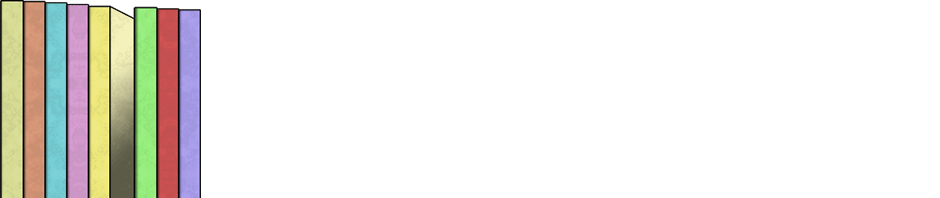
Thanks for adding this useful feature. It’s what I needed.
One suggestion: filter the image name when putting it in the title field. I personally would remove underscores and dashes and the file extension.
Have you considered making your XML consistent with Yahoo’s standard for media feeds? It just needs the right tag name for the image. There are a couple of plugins that make your WP feed look right for a media feed, I’m using one called MediaRSS, but that doesn’t affect your exported XML. It would be handy to have a URL for the XML to hand off to Google Base or Cool Iris, instead of manually generating it from the admin panel.
Again, thanks for the input Joy. Yes the title should be filtered, yes it will be in a future release. There are so many things to do it is hard to keep up, I believe another needed feature would be to set categories for multiple items at once. Especially now with the rescan originals folder feature. As far as a frontend XML page, haven’t thought about it, sounds cool, will add it to the end of the list of things to do.
– Zach
Hi Zach,
I’m setting up a new website and your plugin is amazing.
The only thing that I’m in doubt is about the galleries. I made a gallery and upload the images and some of the images have sub-images.
When I opened the page to see the gallery, the sub-images are in the same size as the main image on the gallery. Is there any chance that my thumbnails for the sub-images are not working fine?
Thank you in advance for your help.
Kind regards,
Fernandofas