Today CataBlog has an official update, version 1.1, which offers are few fixes as well as new functionality. First off the biggest new feature is CSV format import and export. This option is perfect for Microsoft Excel buffs who want to import their spreadsheets into CataBlog. You may also export a CSV file which opens in Microsoft Excel for making large catalog changes a breeze. Other updates include a new grid template, which looks like the gallery but uses the catalog item's link. Note that the gallery template now links to the full size version of the catalog item's image. Also you may set a link relationship attributes and the frontend JavaScript and CSS code is only loaded on pages that actually have a catalog. Also there are numerous small changes and tweaks here and there. Download the new version, check it out, and let me know what you think.
Cheers 🙂
Software Updates
- Latest Stable Release: 1.7.0
- WP Plugin Repository Page
- Requires: WordPress 3.3+
Highlighted Features
- WYSIWYG Editor
- Organize Custom Galleries
- SideBar Widgets
- Pagination
- New Template Rendering System
- Flash Upload For Multiple Files
- Non Square Thumbnails
- Multiple Images Per Catalog Item
- Web 2.0 LightBox
- Enhanced Admin Interface
- Import/Export Backup Files
- WP MultiSite Compatible
Sponsor
Examples
Top Pages
Recent Comments
Categories
Archives
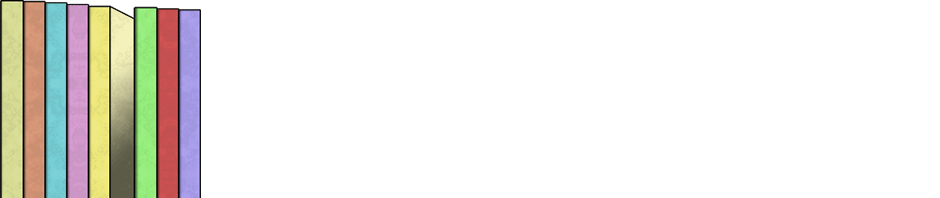
I just installed Catablog and noticed a couple of broken images on the Manage CataBlog page. The links in admin-items.php needed to be changed to relative links for the images to work on my site.
Craig
Hi Craig,
Thanks for the comment, next time it would be nice if you could also post any bugs found as individual threads on the wordpress.org forum. For now this works, I am curious what the broken image links are and what you would like them to be? I believe CataBlog uses the built in WordPress upload directory url for the base of its image source paths. This makes me wonder if you are able to view normal media uploads? If you imported a catalog have you recalculated the thumbnails?
– Zach
Craig,
After looking at admin-items.php it was painfully obvious what you meant. Thank you so much for pointing this out, I am kind of embarrassed, the next release of CataBlog will have relative links to the
/wp-content/directory. Disregard my previous post about the uploads directory, I thought you meant your catalog item images where not showing.Zach
Hi Zach, playing with the new release this evening. Of course thanks.
Some random thoughts/ideas.
CSV import/export seems to work great except for the fact that picture order gets reversed after a reimport. Not sure if this is to be considered a bug, the first column is “order” but it’s all zeroed. Also, the filename is a Catablog generated one. To my mind it would be more effective to use the original filename, so that you can upload the pictures and automatically link the data in the CSV file.
When editing an item I don’t see the image name anywhere, only the thumbnail.
Since description accepts HTML wouldn’t it be possible to activate the WP built-in WYSIWYG editor? Mostly useless to me, but others may appreciate.
Filtering on multiple categories could be nice. Can’t imagine a syntax for that… [catablog category="dogs and cats"+"bells and whistles"] could work?
[catablog template="foo"] would possibly get some use too.
Managing categories with bulk actions.
Maybe I have too much fantasy, but hey, YOU asked for toughts. 🙂
Seriously, these are just ideas in the spirit of “making it the best catalog tool possible” as you said, but to me it’s just working right as is.
Hi Maki,
Thanks for your input and ideas. As for your issues with CSV import/export you should know two things. First off, all items are given an order value of 0 until you use the admin to re-order, so it makes sense that the values are all zero. This should be remedied in a future version of the plugin. If you put values into the order I promise they will work, you can even use Excel to order your rows. Secondly, the image does not need to be a CataBlog generated file name. CataBlog modifies the filename on images uploaded through the admin interface only, this is so two files never have the same file name. You may use FTP to upload files with any name you want and use the appropriate file name in the CSV file for the image (thumbnail) column. Just make sure you include the file extension and regenerate all images if you are seeing weird results. Also keep in mind that the difference between original, thumbnail and full size images are not the actual file name, but the file’s parent folder name. Good luck and let me know how that works for you,
– Zach
Hi, a bit late but I’m coming back… being busy with other stuff.
I created the CSV in Calc and worked perfectly, both for order and filenames. Thanks! However I think that the original filename should always be used, to avoid confusion. If I insert the image through CataBlog’s interface and then export to tweak some data I don’t have any reference.
Some random toughts/ideas after experimenting a while:
– looks like CataBlog makes a lot of queries from the DB. Not a problem for me now, but I think this may lead to some problems on cheap hostings and big catalogs.
– localization support. Is it possible? I can volunteer for Italian.
– the ability to import and use custom made thumbnails would be nice. I haven’t tried but I think it can be easily done with FTP, however not everybody is going to mess with it.
– A no-resize option can be useful for those that prepare ready-to-use images externally. Of course one can upload an empty dummy file with FTP but again not for everybody.
– a [catablog random="X"] feature that shows X random objects would be perfect for portfolios. Speaking of which a “portfolio” tag should probably be added on the wp.org plug-in page.
– the columns in the “Manage CataBlog” should be sortable clicking on the header. But I think it’s a general WP issue, right?
– the description accepts HTML, but the built-in templates break spectacularly in some browsers if you use block-level elements , since they get enclosed in . Again not a problem in my case, but a based template could be more flexible for fancy things. Yes, users can write it for themseves… 🙂
Rewriting the last point, since it got mangled (my fault).
– the description accepts HTML, but the built-in templates break spectacularly in some browsers if you use block-level elements , since they get enclosed in SPANs. Again not a problem in my case, but a DIV based template could be more flexible for fancy things. Yes, users can write it for themseves… 🙂
Maki,
Wow, awesome comment, thanks you so much for your interest.
File names:
One of the reasons I change the file name is to avoid the possibility of overwriting another item’s image. I also attach the epoch to the end of the filename, which will be essential with the new multiple images per catalog item feature. In the situations where a file would be overwritten, I would need to change the file name to avoid an unwanted overwriting. Yes this is possible, I’m just not a hundred percent sure that is the right method. I want CataBlog to be as transparent as possible for novice users who might not know that each file you upload should have a unique name. I do use the catalog item’s title for renaming the upload, so that should make it fairly easy to determine which image belongs to which catalog item. If you still disagree I want to hear your points.
Database Queries
Do you have any suggestions on how I can fix this? I am currently only using WordPress’s built in get, update and delete post functions, no custom SQL. I wanted to keep it this way because an engineer from Automattic told me that all the get_post() calls are combined at the end into one call, thus reducing database calls. The worst case scenario is when CataBlog clear the database on import. Currently the only way I have figured out to do this is to fetch all catalog items and then loop through them individually removing meta data and database rows. Terrible idea, I know, but I could not find a wp_delete_posts() method that took multiple post ids. Essentially what would need to happen is all posts of type CataBlog would need to be removed, along with their meta data. This can easily be optimized with custom SQL code, but then what happens when WordPress 3.1 has a new database schema. That is why I am trying to stay with native WordPress functions.
Internationalization
Yes, yes and again yes. I really want to add support for this, but it is going to be a daunting task. This is because all the phrases and message are not ready for translation. I know this is my bad, when I originally started writing the app I should of wrapped all the user interface strings in i18n functions. Also I would like to add contextual help to each panel before translation since they will be a lot of text. I want to minimize the number of times I have to send out the POT file for your sake and mine.
Template Breakage
I agree one hundred percent with you on this, I believe in particular you are talking about the gallery and grid templates, as the default template is using a <div /> to wrap the description. I will correct this in a future release, thanks for the pointer.
Maki, again thanks for you interest and support for CataBlog.
File names:
Here’s what happened. At first, when giving a quick try to CataBlog I imported some pictures giving random titles and no descriptions. When you added CSV support I exported the data and couldn’t find the relationships I expected. But I was just playing around and I missed that you use the element’s title in the filename. I think that in real use it’s fine as is. When I started from scratch with real pictures and data it went flawlessly.
Database queries:
I was reading a wp related forum where some people discussed about hosting solutions and it turned out that some cheaper plans have a limited number of queries per hour. Out of curiosity I checked my site and I saw ~70 queries on a CataBlog page rather than the usual ~20. Looks like the more items you have in the page the higher the query count. I don’t know how much this can be a problem (for me it isn’t, I have less than 100 elements in the catalog and it looks pretty fast), but I thought it could be worth mentioning. Unfortunately I don’t go much beyond echo(“hello world”), so no advice, but the words “built-in” and “native functions” sound well. 🙂
Internationalization:
I understand the situation and agree that it’s better to have more complete product first. It’s quite simple and intuitive, anyway.
Just updated to the latest version, all went smooth! Thank you for your continued development
The plugin is simple and perfect but need a pagination
Hi Zach
I’d like to make the thumbnail image clickable, so that it opens the link (just like when clicking on the title). Is that possible? What part of the code do I need to edit to do so?
Thanks
Nadir,
You should check out the template feature of CataBlog. It lets you control how the catalog html is rendered and lets one be very specific about things such as where the links lead to. You can read about the tokens at the template documentation. I am unsure but assume you are using the default template, simply wrap the
<img />tag near the top with a hyperlink to the link token,<a href="%LINK%"></a>. I hope that helped and makes sense, if not let me know and I will try again. 🙂– Zach
Hi Zach, How can I show all the categories in the left side and their products in right side. Is posible do it in the template. Thanks.
Sorry for my bad english.
Hi Ivan,
I am curious if you could explain in more detail or give me an example of what you mean, I am a little unclear. I am going to assume you would like to have a set of links in your sidebar for each CataBlog category . Clicking on the link would display a specific filtered version of the catalog.
To make this I would recommend first making separate pages for each CataBlog category you have. Place the CataBlog Shortcode
[catablog category='xxx']with the appropriate category on each page. You now have a page for each CataBlog category and can use any of many means of putting those pages into your blog’s sidebar. I hope that helps, let me know if you have more questions. 🙂– Zach
Hello again, I thought I could put everything on one page. An example: http://img593.imageshack.us/img593/20/sinttulo1mw.jpg – Anyway, I’ll put the category in Each page.
An idea, i think is not recommended to show a lots of products, posible add a paginate.
Thanks for the example, now I have a better idea how to help you. The way I would achieve functionality like this would be to wrap each category in a div tag with a unique id. When the page is loading use JavaScript to hide the different category divs and then bind click events for each of the category links to show the appropriate category div. This would be very similar to making tabs with CSS and JavaScript, of which there are a ton of tutorials available. True this method will not lazy load your catalogs, load each category as you click on the link, instead it will load all the categories at once. To lazy load I would recommend different pages or writing your own JavaScript AJAX code.
I am curious, if I add pagination to the plugin, how does that help you achieve the look and functionality you desire? I think it would need to be some sort of category pagination for what you want. This is one reason I have stayed clear of pagination because of the many possible implementations….perhaps a robust pagination system can be added at a later date. For now I am letting people add pagination in as they see fit through multiple pages, especially since it requires no work from me. You can use the new built in paginate feature for WordPress pages and simply place the different CataBlog Shortcodes on each page. Example:
All those curious about JavaScript, this is a very basic example for what I explained above.
<html> <head> <title>A JavaScript Example</title> <script type="text/javascript"> function hide_divs() { document.getElementById('dogs-div').style.display = 'none';" document.getElementById('cats-div').style.display = 'none';" document.getElementById('people-div').style.display = 'none';" } </script> </head> <body onload="hide_divs()"> <a href="#show-dogs" onclick="document.getElementById('dogs-div').style.display = 'block';">Dogs Category</a> <a href="#show-cats" onclick="document.getElementById('cats-div').style.display = 'block';">Cats Category</a> <a href="#show-people" onclick="document.getElementById('people-div').style.display = 'block';">People Category</a> <div id="dogs-div">[catablog category='dogs']</div> <div id="cats-div">[catablog category='cats']</div> <div id="people-div">[catablog category='people']</div> </body> </html>Mmmm, For me is dificult to understand Javascript. I prefer use [catablog category='name-category'] Anyway Thank you very much.
Hello Zach, sorry to ask you many question, I’ve created a HTML template called “2colums.html” to show 2 columns, well, I save in /wp-content/plugins/catablog/templates/views but in my Catablog Admin i can’t see the new template.
I don’t know what i’m doing wrong?
Ivan,
Try pasting your two column code directly into the template code form and click save. You must directly edit the template code in the template tab of the CataBlog Options page. Good luck
– Zach
Hey Zack,
First, I love this plugin. Awesome job with it and I’m already using it on 2 blogs.
After reading the above posts and trying on my own, I have a question. When importing a csv file with all the items listed, if I’ve already uploaded all the images to the wordpress site, Does the image file automatically link up with the image name in column 2 in the csv file, after you import the data. so that the image and description appear together in the catablog database?
I can’t get it to work on my end and from reading above, I’m getting the sense that it’s a bug that needs to be fixed or maybe I’m doing something wrong.
I’m getting ready to import about 1000 items into a gallery and I’d love to use this feature if it’s working.
Please advise.
The site that I’m currently using this on is customcrystalawards.com
Thanks for you help!
Talk with you soon!
All the best-
Markus
Hi Markus,
All you should do is make sure that the filename of the images in your CataBlog Originals directory and the second column of the CSV file match exactly. No need for timecodes or anything, just make sure they match exactly. After uploading and importing you should regenerate all your images in the system tab of the CataBlog Options Panel. If there really are a thousand images you might want to do this on a local computer and then upload the full CataBlog Uploads Directory to your server using FTP. You don’t have to, just a suggestion. Especially if you are using shared or cheap hosting. Good luck and let me know if that works. Also if you haven’t already done so, please rate and confirm CataBlog works for you at wordpress.org.
– Zach
So Zack, If I understand correctly, these are the steps involved.
1. FTP the image files to the uploads/catablog/originals folder
2. Make sure those filename that I just uploaded are an exact match to the image file names in the second column of the csv file I’m about to upload.
3. Import the csv file
4. Regenerate images
5. Process complete, each item in the Catablog database should have an image associated with it.
If I’m missing something please let me know. thanks a million!
All the best
Markus
P.s. I did go to wp.org and rate CataBlog as a 5 star. thanks for a fantastic plugin and keep up the great work
Hey Zack , the imports worked. thanks a million.
Now I have one small hickup, i can’g get the categories to show up by themselves when I use the category modifier on the catablog posts, i.e. [catablog category="Multimedia Crystal"]
do the categories have to be all lower case as in your examples and do they have to be single words with no spaces?
Just trying to narrow the issue.
thanks again.
All the best-
Markus
chicago
Markus,
I did some testing on my local sandbox and it would seem that capitalization and spaces do not matter when it comes to the category filter. The filter works with dashes instead of spaces and in any upper/lower cases scenario. Please make sure your category names only contain alphanumeric, space, dash and underscore characters. Also please double check your spelling from the CSV file through the actual catalog item to the ShortCode inserted into your post. It is especially important that all your data be valid since you are importing instead of manually inputting all your data. If you still can’t figure out your problem you can email me the CSV file so I may look at it and try importing it myself.
One more note: if you are using a version of WordPress prior to 3.0 the category filter always returns no results. CataBlog should check the version on activation and automatically deactivate if you have a version of WordPress prior to 3.0.
– Zach
Great plugin …I’ve been looking for plugin like this for a while. Is there a good example of a ecommerce style template html ? I am struggling with how to format the template
thanks
Hi Chris,
Could you give me more information about which ecommerce solution you are planning to use? CataBlog comes with a built in PayPal “Buy Now” button, but this does not include an in site shopping cart or other more advanced features. To get started with learning about CataBlog’s templates you should first go and read these pages.
Making Custom Templates
Customizing CataBlog’s Template
Afterwards I would suggest designing a template and making sure to include the %BUY-NOW-BUTTON% token. If you didn’t notice the template and store tabs in the CataBlog Options Panel, this is where you set your template code. The store code will replace the %BUY-NOW-BUTTON% token if the item’s price is above zero. Both the template and store code have the same set of tokens. You may put code from other ecommerce solutions besides PayPal into the store section as well. If you need any more help let me know and please don’t forget to rate and confirm CataBlog works with your version of WordPress at wordpress.org
Thanks Zach for the quick response ….. I guess I should of clarified a bit more I was looking to modify the template for utilization with another cart (foxycart). I am trying to create a look where the product title is above the picture and the description is below the picture … and have like 3 rows across …..
Chris
Hi Chris,
It should be pretty simple to create the look you want, if you are familiar with CSS then you should just read my documentation page on Displaying Your Catalog In Posts. I would start by setting the CSS attributes for
.catablog-rowto float left with a width of 30%. I cannot go into that any more, you will have to learn CSS on your own.I am unfamiliar with foxycart but assume it has a bit of code you can copy and paste to create ‘add to cart’ buttons. Use that code as the buy now button template (catablog options, store tab) and replace price and product name with template tokens. Again you can read more about the tokens and how they work in the documentation, Making Custom Templates. Now all you need to do is make sure the buy now token is in your main template code (catablog options, template tab).
If you are still confused or are unfamiliar with HTML and CSS , I would suggest emailing me about a private contract or consultation session. Cheers and good luck,
– Zach
I have a problem to see the catalog in Internet Explorer and I suppose that is because I’m loading 2 JQuery
1 JQuery of template (Version jquery-1.4.min.js)
1 JQuery of Catablog (Version jquery-1.4.2.min.js)
The title is not loading correctly with LightBox Feature. You can see an example in http://ivanandrei.com/CasaVerde4/?page_id=251
Hola Ivan,
I hate to point the finger at the other guy, but this time it is not CataBlog’s fault. Your theme is loading its own version of jQuery while CataBlog is loading the built in WordPress version.
How it works is that CataBlog simple tells WordPress to load the built in version of jQuery, which helps stop duplicate versions loading because when another plugins or themes ask to load the same jQuery, WordPress only loads it once. Look at the paths of the two jQuery versions that are loaded, one is in your theme’s directory and the other in the standard ‘wp-includes’ directory, neither are in the ‘catablog’ plugin directory.
I would advice updating your theme to use the wp_enqueue_script() method to load jQuery, an example:
<?php wp_enqueue_script('jquery'); ?>I am still unsure this will fix your problem, as you are using Cufon and JavaScript Canvas objects to render out special fonts in your CataBlog titles. These special canvas objects do not seem to react well to DOM manipulation, such as copying them into the LightBox. When I use Firebug or Safari developer tools I notice that the LightBox title actually contains the same canvas objects your titles have, they just aren’t being rendered by the browser. I am unsure how to fix this problem without better integration of Cufon and my LightBox, you may try other LightBoxes or you may use CSS3 @font-face to load custom fonts. Good luck,
– Zach
Ok, I’ve deactivated Cufon but also Lightbox for the Catablog works without problems. I’m Trying to understand the wp_enqueue_script() for this beginner (me).
BTW How can I save a full image with the option LightBox turn off? – Because i’ve turned it off this option and I’ve added in the template the tag to open in a new window the image, but it’s show me error 404 no found.
Full size only works when LightBox is activated.
Sorry to be too annoying for you and sorry for my bad english xD
No worries about the bad english and your not being to annoying. If you want your thumbnails to use the link instead of opening the LightBox, you must first turn it off, which you have done. Then make sure you load a template such as grid, which wraps the thumbnail in an <a /> tag that points at the items link. Go to CataBlog Options template tab and load the grid template and then click save at the bottom of the options page. You might also want to try the new version 1.1.7, which has nice improvements, but let me warn it would better to try it out on your a local computer before your live website. Anyways hope that helped. Cheers!
– Zach
Also if it is a local link make sure it starts with a slash, example:
/2011/02/my-post/If it is an external link make sure it is a full absolute path, example:
http://catablog.illproductions.com/demo/ok ok, i think i finally get your real question. geez, its been a long day. here is the deal. Full size images are only generated when the LightBox is enabled. The LightBox scripts are also only loaded when the LightBox is enabled. But you can tweak the template by removing the %LIGHTBOX% token from your template code. Good luck 😉
Hey Zack ,
Well I got it to work sort of? The weird thing is that it imported most of the categories in the csv file but left out a few, and not just an item or 2 the whole category. Comcast was acting up last night so maybe it was a connection or packet issue with them. I’m going to run the import again but have one major question, If I select the “Replace All Data” box for the import, will it remove the pictures I uploaded into the Originals folder or does it only replace the data in the csv file bring imported into the database? thanks for all your help.
All the best-
Markus
Markus,
Keep me informed and up to date on your progress, this is very interesting to me too. Were you successful in adding 2000 items into your catalog? When importing, the “Replace All Data” option will not touch your catablog uploads folders, so all your pictures should be safe. In fact I will probably be requiring a replacement of all data on import in future versions, unless their is a large public outcry. Try it again and let me know if all the categories import. I am also curious if you can verify that each categories row in your CSV file follows the correct format. Each category should be separated with a bar, but their should be no ending bar.
Example:
dog-123|cat people|elephantAnyways. Keep up the good work and let me know of any new developments.
Hey Zack,
We decided to start with a slightly smaller number. 877 items. that is how many items are in the csv file and that is now many it shows imported when I imported them. I then did the image regeneration and still 4 categories don’t show up. it’s a mystery. The good news is they are smaller categories but still it’s really weird. Now the one thing that i did was build the csv file with openoffice calc. I’m going to have to use a text editor to take a closer look at it. If you’d like me to email you the file for your own testing, let me know.
Any ideas???
all the best-
Markus
That was a smart decision, starting with a smaller number. I am curious how CataBlog is preforming with almost a thousand catalog items. Release 1.1.7 included some database optimization, especially for the front-end view of catalogs. When the database optimization is in a stable version and you upgrade to it, I think there will be noticeable speed improvements for you.
What are the names of the four categories that aren’t loading. So you know, the catalog categories are generated when you import, not when you regenerate images. In fact if all your images are working correctly, you should only need to clear the database and import another CSV file.
You may send the CSV file to my email, which you can find on the About Author page. I am unsure when I will get to look at it and test with it, but source files from users like your are invaluable to me as a developer.
Thanks,
– Zach
Hey Zack, sorry for late response, been out sick for last couple days. Here is a interesting twist in the mystery and I discovered it after I exported the data and looked to see what was being exported and low and beholed all 877 items and all categories are present and accounted for.
So I went into CataBlog from the dashboard and scrolled down the list as “view all categories” and all the items are there, even the 4 categoires that aren’t showing up (marble, plaques, eagles and clocks).
Yet when I go to filter the categories (under Manage CataBlog) with 1 of the 4 missing categories, I get the message “No CataBlog Items”. If I choose one of the other categories, they come up no problem. So it appears that something is going on with the category searching or something that it’s not finding it which now makes sense that they are not showing up in the specific category pages.
Here is the website so you can look at it, http://customcrystalawards.com
and you can look under “Our Awards Collection” and then pick one of the 4 categories I mentioned above to see the results.
Any ideas or suggestions? If you’d like to look at the admin dashboard, I’d be happy to create you a temp user account. Please advise. thanks!
All the best-
Markus
P.S. is there a search function that I can add to Catablog to bring up specific items, via either Item numbers, item titles, price etc. I think you or someone on your blog recommended Relevanssi Search Options which I’m using but when I enter a specific item number or title name in the search, It just brings up that particular category not the individual item. Maybe I haven’t configured Relevanssi Search Options correctly. Any pointers on that would be greatly appreciated as well. thanks Zack!
We’ll Zack I decided to see if maybe unistalling and reinstalling the newer version of CataBlog would fix the problem and import those last few categoires amd so I reset Catablog, Unistalled it and then upleaded the verstion 1.7 and now it won’t let me import anything. I get this error “Uploaded CSV File Could Not Be Parsed, Check That The File’s Format Is Valid.”
It was the same file I uploaded before. I then saved the csv file with “|’ as the delimiter and not the “,” this is they way it was before (and what you have as the example by the way in the documentation) and that still didn’t work. I’m at a loss and getting very frustrated with this whole process. I hope you can shed some light on this. Thanks.
All the best-
Markus
Markus,
I am going to have to wait till tomorrow to reply to your other new post but I will say this, 1.1.7 is not meant for general consumption. period. To import you will need to add another column after images with a header of subimages i believe, but I wouldn’t bet that is the header right now. More tomorrow. Sorry. Take care and I look forward to troubleshooting your problem, as I think it might actually be a core WordPress issue.
🙂 Zach
Hi Zack, Didn’t refresh my screen and see your post till after I wrote my last one. thanks for looking into this for me.
All the best-
Markus
Hey Zac,
Please check out my last 2 posts. I’ve gone back and reinstalled the 1.1 ver and was able to import the items in again, but still those 4 categories aren’t showing up. I’m at a total loss. I’m going to email you the csv file as you suggested and if you get a chance please take a look at it and maybe you can see something I’ve over looked.
thanks again for all your help.
All the best-
Markus
Hey Zack,
Any luck in uncovering the mystery of the the missing categories?
thanks
Markus
Hi Markus,
So I attempted to import your CSV file into my development sandbox and was successful, including what looked like all categories working. Now this is a version of CataBlog not yet released, 1.1.8. I am going to try again with version 1.1 but wanted to point something out really quick right now. I noticed you left an empty column for link but did not include the column header on the very first row. Perhaps this is causing problems?
Alright so I just finished some basic tests with WordPress 3.0.1 and CataBlog 1.1. Importing your CSV file as you gave it to me worked fine and I am able to switch categories in the admin list view and see all catalog items in the marble category. I am also successful at showing just the marble catalog items in a post. Could you try reseting your CataBlog data and importing again? It seems that the missing link column header is not needed, but I would recommend making sure that the column headers are always there to avoid confusion.
Not sure if you saw but someone else was experiencing similar issues, they were able to fix it by deleting and recreating the categories and then adding each catalog item into the category one at a time. Not ideal, not at all. Read related comment
Again all I did was reset and import the file you gave me, no problems at all. If you haven’t tried could you please make sure to go to the CataBlog Options Admin Panel and go to the systems tab and click ‘Reset All CataBlog Data’, then try and reimport.
I will give this a whirl. I hope this works. I was going to try importing the missing categories using a different category name and see if I could get that to work. I’ll try your solution first and report my results. thanks again for all your help.
All the best-
Markus
We’ll I reset all the data like you suggested, added the link column header and reimported the items in. I checked and it did show successful import of all the times including the marble, clocks, eagles and plaques categories.
I checked in the Manage Catablog Dashboard set to view all categories and scrolled through the entire list and again the times, including the marble, clocks, eagles and plaques categories were all there.
Now to isolate the problem i went to check the individual categories in the Manage Catablog Dashboard before uploading images and regenerating images, and I’m getting the same frikin problem. When I choose any of the categories; marble, clocks, eagles or plaques, I get “No CataBlog Items”.
The only thing I can think of is that something is not syncing inside catablog with these categories, because they are there, theyr’re imported, they’re on the all categories list but cant be parsed into individual category listings.
So now I’m going to try to import the missing categories into different category names and see what happens. I’m going to use the same csv file, just deleting the categoy items I know are successfully displaying.
I’ll let you know how it goes.
All the best-
Markus
Damn, this is crazy mysterious. I have a new idea, I think that you might have categories with the same name or slug in your Post categories as in your CataBlog categories. Apparently every WordPress category must have a unique slug throughout all taxonomies. This is something I am looking into right now to fix in the plugin code. For now try appending something like
catablog-to the beginning of your category names in the CSV file. This should be easy enough to do with a good editor. Then reset and reimport and check the categories again in the admin page. Thanks again for all your help in this matter. ZachHey Zack,
Well uploading the 4 categories that weren’t showing up individually did the trick. I just changed the category names and uploaded them individually. Then uploaded the images via FTP to the originals folder and regenerated them. And that worked. Yeah…
I just read you post and you’re right, those 4 had are also post categories. I think we just solved the mystery.
either way, it’s working and I’m happy. I appreciate all your help and looking forward to using catablog for other projects. It rrealy is the best catalog plugin out there.
Thanks again.
All the best-
Markus
Awesome man. I can’t thank you enough for your help in isolating the category bug. Unfortunately you will probably need to reimported your catalog items with the next stable release. So you should add the subimages column after the images column in your CSV file. This is going to probably have to happen for everyone now that the category slugs are completely different. anyways even if you don’t beta test now, the new version will better support it’s own categories. Cheers!
Hey Zack , It’s Markus again. Any idea why the light box might not be working. It was working but i think when I reset the catablog system, something changed. I’ve got the lightbox option checked but when you click on it, nothing comes up. Any ideas or suggestions?
http://customcrystalawards.com/portfolio/
Markus, if you look at your page and open the thumbnails in a new window you can then change the thumbnail directory to fullsize to see if the large image actually exists. I did this for a thumbnail and got a 404, file not found page. My guess is you should regenerate all images in the CataBlog Options Admin Panel. It is under the systems tab, make sure you click the ‘Regenerate All Images Now’ button, third from the top. Let me know if that fixes your problem. Cheers!
– Zach
Hey Zack , thanks. I ran the regenerator and it fixed the problem. Thanks again for all your help. I’m getting ready to use catablog on another site. Keep up the great work.
All the best-
Markus
Thank you for the great plug in! It made my life 10 easier.
Just one question: is it possible to set a certain number of items displayed per page. For example, if I have 20 items instead of displaying them on one long page, is it possible to have two pages with 10 items per each? May be this question was answered before, but I could not find the answer. Thank you again!
Since their is currently no way to limit the number of catalog results simply put half you catalog items in one category and the other half in another. Then when you call your CataBlog ShortCode add the category filter to show only catalog items from that category.
Zach,
Thank you for the response.
In case you need another live example of the Catablog, we are using it on our website (www.archi-arts.com).
The site looks very nice and I have happily added it to the list of live examples. Thanks and have a wonderful day.
Hi,
Im wondering if you ever ran into the problem of 404 page not found when using custom permalinks? The categories display fine when not using custom permalinks….if i change to custom (ie… /%postname%/) all of a sudden the catablog pages display page not found.?
Yes I have, you should be able force a permalink rebuild be simply going to the Permalinks page under Settings in the Admin Panels. If you click Save Changes as the bottom it should flush all permalink cache. I thought this was fixed in the latest version of CataBlog, what version of WordPress are you using? Are you using any other permalink editing plugins? Try disabling them. Good luck and let me know what happens.