Well I released another beta version of CataBlog today in the quest to add multiple images per catalog item support. This version has a more refined interface, along with what I believe to be complete integration within the plugin. Support for importing and exporting sub images in CSV and XML formats has been added, along with better file handling and form validation for all image uploads. This version also includes quite a few tweaks and enhancements to the interface. All in all I feel like it is a decent pre-release and if I get a generally positive response, it will most likely be the next stable release.
So now, how does one add multiple images per catalog item? First you must create a catalog item by uploading a primary or main image along with a title. Once the catalog item has been created you will notice two links underneath the main image, Replace Main Image and [+] Add Sub Image. These links will open a form in a new floating window that allows you to either replace your main image, or add a new image to your catalog item. Once you have added a few sub images, you may change their order with drag and drop in the edit catalog item form. Make sure to click Save Changes after you change the sub images order. Deleting a sub image is even easier, move your mouse over the image you wish to delete and click the red x.
Looking forward to hearing ideas, complaints, compliments and all other feedback about this release. You may download it directly or go to the wordpress.org page to learn more. Because this is a beta release you can not download or install this version using the WordPress Admin Plugins panel.
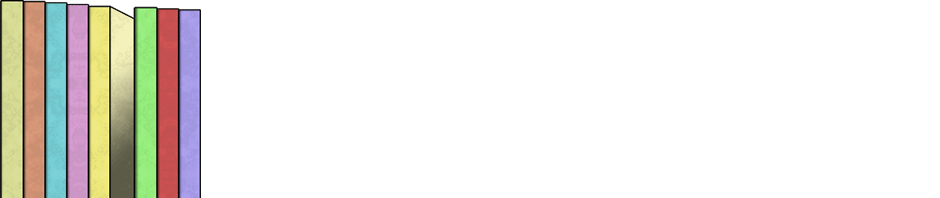
I get an error “Fatal error: Call to undefined function get_upload_space_available() in /wp-content/plugins/catablog/lib/CataBlogItem.class.php on line 343” when i trying add sub image
Plugin tested in a fresh wordpress with default template.
Ivan, thank you for your feedback. I am testing in a multisite wordpress and am now shaking my head is defeat. Of course this function doesn’t exist for singular versions of WordPress, which is probably ninety percent of all installations. Lets see about a 1.1.7 tomorrow. 🙂
or maybe a 1.1.6.1?
I just released a version 1.1.7 that you should try out. I believe you will now be able to add sub images 😉
This is exactly the solution I need so I’ll be testing it very soon. Thanks so much for your hard work on this plugin.
Trying the new beta 1.1.7. It reorganizes the catalog view and drops down the description below the picture? Almost like a “clear right” for the pic. The catalog won’t hold categories selected in the interface and the sub images (which is certainly my main interest) do not display anywhere but in the interface. ?? Am I doing something obviously wrong. The idea and the last stable release work perfectly. And coupled with PHPurchase (which lacks cataloging capability, but is a highly functioning bit of programming) makes a truly powerful shopping cart.
Is there any way to integrate categories into the general search option in WP websites. It doesn’t seem to find anything in your catalog.
mac
wp single site
genesis framework
executive child theme
Dustin,
To get the multiple images per catalog item to show in the front-end you must change your template code. Go to the CataBlog Options Admin Panel and choose the template tab, from the drop down menu select subimages.html and then click the load button to the right. Make sure to save your options after you load the new template code.
You should read my post about Catalogs and WordPress Search for more information about getting your catalog content indexed for searches. You will need another plugin to expand and index your site’s ShortCode.
Good luck and please don’t forget to rate CataBlog at wordpress.org.
– Zach
Thanks for the fast response. I will try all that you suggested today and get back to you. I will rate the plugin tonight. Thanks again.