Editing Catalog Items
You may edit your catalog items at anytime by clicking the thumbnail, title or edit link.
Catalog Item Values
- Primary Image*: An image you select and upload upon creation of the catalog item. Every catalog item is required to have a primary image, though you may replace it at a latter date if you need.
- Title*: A title or name for your catalog item. Again, every catalog item is required to have a title, if you really don't need to display the title of an item remove it from your template code. The title value accepts HTML tags, allowing you to emphasize a specific section of the title if you want.
- Secondary Images: A collection of other images to display next to the primary image. You may add these images after you upload a primary image. Secondary images will work just like primary images do with the LightBox, meaning a click will open the LightBox and they may be scrolled to in the LightBox with the next and previous buttons.
- Description: A place for you to describe your catalog item in detail. This value for the catalog item accepts HTML formatting and can even be configured to expand other WordPress plugin shortcodes. Please be careful when entering your own HTML tags in this field, make sure that you close all the tags you open and don't place block level elements inside inline level elements.
- Date: A timestamp you may use for the catalog item, great as a second value to sort your catalog by. This value will default to the time you uploaded the catalog items original primary image.
- Order: A positive integer that you may use to give your catalog a custom order. Each item may have only one order value, making it impossible to give an item a different order positions for different categories. A new Gallery feature will soon be implemented, allowing you to group catalog items into selections with custom orders.
- Link: A absolute or relative web address. Simply put a slash in front of any of your site's permalinks to link to a specific page on your site, or use the full web address to link to external sites. If you leave this field empty the link token (
%LINK%) will return the URL of the full size primary image in your template. - Price: This field is for people who want to use the Store Template. The price should be a positive number, it may have two decimal places and it should not include a currency symbol. Instead you may set the currency of your store in the Store Template itself with a form parameter.
- Product Code: This field is meant for the Store Template as well. Use it to distinguish different products from each other by setting a SKU or product id of some sort. Generally the title of the catalog item is used for the product name and the product code is the sub heading under the name, but feel free to change this in the Store Template.
- Categories: Make categories and organize your catalog items with them. Specifically this will let you make subsections of your catalog to be displayed on different pages. You may combine as many categories as you want in one shortcode, just make sure to separate each category name with a comma.
* Required fields for catalog items.
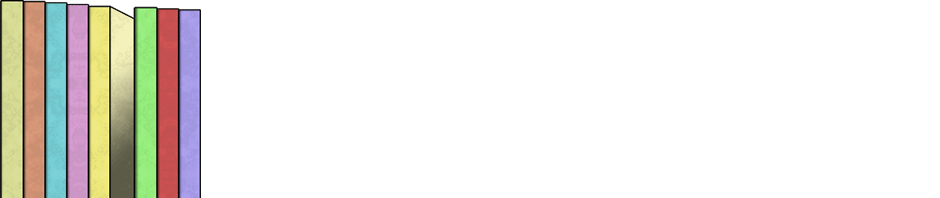
Hello,
I am trying to set up a gallery using your Catablog plugin.
It all seems to work Ok except I can’t get the Secondary Images to display.
Any ideas?
Hi Terry,
Could you please be a bit more specific where the secondary images are not displaying. Are you able to upload, edit and remove secondary images in Admin? Are you using the default template? Currently, default is the only built in template that supports secondary images. If you are making your own template are you using the %SUB-IMAGES% token? Thanks for your interest and please rate, like, and enjoy CataBlog.
Hello,
First, congratulations for this wonderful plugin ! It has helped me a lot.
I have displayed a gallery of products. It works really fine.
But I have the same problem than Terry. I have several images for each products. I can upload “secondary images” when I’m editing a product, but when the gallery is displayed, I can’t find this secondary image in the lightbox (even not in the gallery).
I think I haven’t really understand the theme functionalities. I’ve tried to add the %SUB-IMAGES% token, but I don’t know where I must modify this.
When I look at the page, the lightbox displays
IMAGE
TITLE
DESCRIPTION
but I can’t find this schema in the catablog themes.
Hope I was clear… Sorry for my english.
Thanks a lot.
I think I understand… I choosed “gallery” theme, and I would like to display the sub images in the lightbox, but I’m not even sure that this is possible.
hi there. I have re-installed latest edition etc but still cannot add or edit a category?
Any idea?
Are you getting any error messages? Are you able to upload an image and make a new catalog item?
It’s a little different than the standard WordPress interface. You can only make categories in the edit page. Upload an image and create a new item. Then in the category section of the edit form, you should be able to create new categories.
Hi, thank you for you help. I have another problem. In my site http://www.estosdias.com.mx/estante-digital/ i use your plugin but i need pagination is posible that?
For example, show 10 magazines only and the pagination 1,2,3,4,5,6… etc
I’ve had front end pagination on the feature list for awhile and it is definitely coming very soon. In the meantime I would suggest setting up multiple pages and using categories to split up your catalog across multiple pages.
I want my catalog item to display its description, how do I do that?
In what context are you displaying CataBlog? You should make sure the %DESCRIPTION% token is in your template code, which is located in Admin > CataBlog > Options > template tab.
Also, please read all the pages listed under documentation.
Hi, i am new in proigraming and my English, like i said, is not well. But i have another question anyway.
I orginised my categories to be a simple picture and put some secondary pictures inside. What i want to achieve, is to make every picture have his own lightbox. Everything is o.k except that the secondary images are vissible too. Is there a way to make the secondary images unvissiblle, that they appears only if the lightbox get opend? Please Help me with coding.
regards
Stavros
Shoot, I wished I had read both comments. For this scenario I would change the display property of the catablog-subimage class. example:
.catablog-subimage { display: none !important; }Hey Zach,
I was wondering, in previous versions there was a “rearrange” button and I could drag and reorder all my items. It doesn’t seem to be there anymore, though. Is it hiding from me, or is there any way you can recommend to reorder an ever-expanding catalog of 400 items?
Thanks,
Katie
Read this article, Ordering Multiple Categories. It isn’t possible with categories working the way they currently do, there is the thought of adding a new “Collection” feature that will let you create groupings of items from your catalog and order them any way you want.
On a side note, there are new ways to order your catalog, such as by title, perhaps that would help you? Read Displaying Your Catalog in Posts for more instructions.
Zach,
The title sort is perfect, thanks a bunch!
HI,
I HAVE A CATABLOG GALLERY ON MY SITE BUT MY VISITOR CANT DOWNLOAD THE IMAGES FROM THE ALBUM TO THEIR COMPUTER, WHAT CAN I DO?
Teach them an alternative method for downloading or create your own download link with the %PRIMARY-IMAGE% token in the CataBlog template.
image download links with %PRIMARY-IMAGE% token? How?
do something like this:
<a href="%PRIMARY-IMAGE%">download</a>Hey Zach,
i would like to create a new “Catalog Item Value” (price without VAT) how can i do that?
No easy way to add new values to the items, there is a planned feature in the future that will let you configure the fields associated with each item. If you are brave you may try and hack the plugin, I think there is some discussion on the blog here in the comments on how to do that.
I want to know, if possible, how to use the catalog’s thumbnail images as links to the same links set by the title of the item. By default, when you click on the thumbnail, it opens a page to display that image. Thank you.
When you have many items is very hard to find it: can you add the search option? Thanks.
I believe making your catalogs public in the CataBlog Options Admin Panel will also put catalog item’s into WordPress search results.
Hello Sir,
I’m using your plugin & its really wonderful. I want to know more about it & that’s why emailing you.
I’m using it in one of my own wordpress site where I have a parent & child relationship and I’m doing that by assigning each items into categories.
So I would like to know if I want to print the Title & description on my own what code should i use? I have seen the TOKEN codes, but not understanding it. At present everything is vertically shown, which I’ll change to horizonal manner by modifying the CSS, but if I want to print a title, description & image, then what needs to be done? Kindly help.
A reply will be much appreciated.
Thanks,
sid
Sid, a token is basically a key or combination of characters that will be replaced with a value after processing. When writing a CataBlog template you may use any HTML markup you would like, then were you would like the catalog item’s description, title, image, etc to appear you place the specific CataBlog Token. There is a complete list of tokens at Making Custom Templates.
Example template with title, description and main image
Title*: A title or name for your catalog item …. if you really don’t need to display the title of an item remove it from your template code. *
Could you expand on that last part? I can’t seem to get the title to display in the bottom of the image as you have in your examples. Mine displays to the right of each image, as well as the description.
Thank you for your time,
Geoffrey
UPDATE: After additional review and a clearing of my mind, I answered my first email to you. So my question now is this.
How would I go about combining the functionality of the default template with the gallery template. What I need to do is have the layout and sub-image abilities from the default template, but also be able to assign categories of images to specific pages as done with the gallery template.
Sorry for the confusion in the first email.
Thanks again,
Hi Geoffrey,
I am glad to see you have learned a little about the template system in CataBlog. It allows you to control exactly how you want your catalog to be displayed. Sounds to me like what you need to do is use the template attribute of the Shortcode to change how your catalogs are rendered. You should make different categories in CataBlog for each different catalog. Then you may place these groupings into any page you want with the Shortcode. like this:
this can be used where you want the layout and sub-images of default
These can be used on pages where you want the gallery
Please note that the gallery template does not work with sub-images. This is because in the gallery template each catalog item is an image, and you can’t place an image inside another image. If you wanted to have grouping of images that are displayed similarly to the gallery style then you will need to make your own template.
Good luck!
Hi,
my question is easy. How to take simple fields to edit catablog items ?
thx for reply.
Hi Thomas, I do not understand your question. Can you please be a bit more specific?
Thanks
Simple fields is plugin for custom input in specific post. I need take it to edit item page. For example undre text area. This plugin do this automaticli for pages and post but no for yout edit items. How can i do ?
Sorry to say I don’t’ know. Maybe you can ask the developer of Simple fields how to make their plugin work with custom post types, as that is what each catalog entry is.
Hi, the plugin is pretty awesome. I’m trying to get the gallery to show as a grid, say 5 colomns x whatever rows. The description or excerpt below the photo. And when users click on the photo, they go to the individual page/post of that photo, and can read more about it and see additional photos. Right now, when you click on a photo it takes you directly to the full size image on the server. I guess the best example is like on a personals site or a car dealership site; you see the image and you click on it for more info and photos. Is this possible? Vince
Yes what you want is possible. There are two ways to do it. Either make an individual WordPress page/post for each photo and set the link value for each catalog item to the corresponding page’s permalink. The other option is to enable the public feature and edit the gallery template. To make the gallery template link to each catalog item’s public page simply replace the %LINK% token with the %PERMALINK% token in the gallery template. You may edit the gallery template in Admin – CataBlog – Templates.
If you use the public option I would read the documentation on Theme Integration.
Thanks. I will work on that.
Now what about having the description/except show below the image?
how would I do that?
OK I got it to work. Seems its set to visibility hidden in the css.
Hi, So I got everything working nicely; when you click on a gallery photo, you are taken to
the indivual page with more info. The only thing I’d like to change now is; when you click
on the photos in the indivual page you are taken to the direct upload of that photo. Id
rather it not do anything, or have the option to send it elsewhere. I was looking for the
code in the “individual template” but didnt see it. How would I change that? Vince
You probably are using the %MAIN-IMAGE% token. It automatically ads a link to the image thumbnail. You could turn on the LightBox so that users can view the larger version in their browser. You can also replace the %MAIN-IMAGE% token with a standard html image tag using the %IMAGE-THUMBNAIL% token. Example:
Thanks so much. Worked like a charm.
In your CataBlog Template, remove the catablog-images-column div from your markup. After you do that you need to override the margin-left properties for .catablog-title and .catablog-description CSS classes to be zero. Good luck.
I highly recommend you look into learning tools such as firebug on firefox or the developer tools on chrome. It makes overriding CSS properties very easy.
Hello Zach
See when trying to upload a word table in a catablog entry for some reason the tabel and content in the table dose not appear next to the photo it is published very far down the catalog you can see this under (C-37) in this link http://wp.orquideas.com.mx/catalogo/cattleyas-2/
Can you please let me know how can i make the table stay close to the photo and not go down.
Thanks for all
Regards.
CataBlog does not currently support copying and pasting content with formatting from Microsoft Word. I would suggest either adjusting your CSS or writing your table out in HTML format.
Thanks for your time and prompt respond Zach.
Could you please tell me were in CSS what line do in need to change to make the table appear next to the photo
example:
(C-37)
http://wp.orquideas.com.mx/catalogo/cattleyas-2/
Thanks Regards.
Not sure exactly, maybe this weekend I can look into it further. You definitely want to make sure tables inside your .catablog-description are not wider then the encapsulating element.
Grate Zach
Thankyou. If you do have time this weekend to see how can the table fit next to the photo it will be very kind of you thanks for all
Regards.
Hello – I’m really interested in Catablog it’s a plugin I’ve been looking for for a long time as it is one of only two I have found that actually lets you link the photo to an external URL.
The only problem I have encountered is that once the catalog is created I can’t seem to add to it later on. I can change the title or delete photos but not add them.
Am I missing something because I’m blind from putting over 80 hours into developing my latest site?
TIA
Hello
I have not seen in the gallery shortcode ID Number
Only the first number seems to come out behind.
Is there a solution?
[catablog_gallery id=”1 … no longer visible
Hello Attila can you elaborate a bit more what you mean?
Hello! THanks for a great plugin. I am not able to edit any of the items added to my library.
I receive the following error message:
Fatal error: Call to undefined function wp_editor() in /home/***/public_html/***/wp-content/plugins/catablog/templates/admin-edit.php on line 66
Any advice?
Hi Jae, did you just installed CataBlog or have you had it running for a while and then all of a sudden you are now receiving this error? Did you install a plugin and after the installation this error occurred?
Can you provide the following information: WordPress version you are using?
Kind regards
Sure. I just installed Catablog recently and have always had this error when trying to edit items. I have not yet installed any other plugins after installing Catablog. I am using WordPress 3.2 Thank you!
Hi Jae, have you considered upgrading to WordPress 3.4.2? It is very important that you do as soon as you can because if you don’t you are leaving the door open for hackers.
Before you update to the latest version make sure that you perform a backup. Then you have to make sure that what ever plugin you have is compatible with the latest version of WordPress.
The next step is to rescan all your images in the CataBlog library.
Also make sure that you have enough ram for your WordPress website.
I hope this helps you.
Kind regards
I would like very much to use some of the item values inside the description. Is it possible?
You cannot inject any of the item’s values inside the description, but you can modify or make your own CataBlog Template that displays the values before or after the description. Read more at Making Custom Templates.
How can i edit the font of the tokens so that they appear in a different and more modern font? Which file do i need to edit in order to change the font and size of the tokes such us PRICE among others?
You should use CSS, just wrap your %PRICE% token in a tag with a specific class and then define how that class should be displayed in your theme’s style.css file or in a catablog.css file in your theme directory.
HI
Appreciate this is not the place to explain all of this but could you point me in a good direction to explain your statement
“don’t place block level elements inside inline level elements”
I would like to see examples of each so I know which is which !
Not the best description of the difference between block level and inline html elements, but it should work. http://www.w3resource.com/html/HTML-block-level-and-inline-elements.php
Zach
I have read through all the comments and can’t seem to find a topic related to my query. Love your plugin but really do not like having to go through all the comments every time I think of a question. Found answers almost every time but it is a pain to scroll through everything. But hey, it’s free!!
My query. I have created several categories and have a single image which reflects that category. I then created a category called ‘category’ and assigned the ‘category’ image to that category. I then created an individual Category Page for my categories. The image reflecting each category has a link to the category page. I then have a home page which displays the catablog Category with Gallery Template. Works like a charm. The linking to the Category Page also works like a charm. My only issue is that the Title of the Image only displays when you hover over the image. I want the Title to display all the time and to center it. I’ve looked at the Gallery Template and I can’t see any code that makes it display only on the hover
Grateful for your advice.
Hello Cemlyn have a look at my tutorial,
http://mbrsolution.com/tutorial/catablog-lightbox-tweak-tutorial-part-4.php
I hope this helps you.
Kind regards
Hello Cemlyn,
I have changed the title to better help those who are searching for the same question.
http://mbrsolution.com/tutorial/catablog-lightbox-title-permanently-displayed-tutorial.php
Kind regards
hi
i’m trying to edit the image in the backend and wordpress will not allow me to press on anything after I have choosed an image to edit… why is that?
I would like to have the Tiger images from the .dk site copied to the .com site but is not allowed to copy, paste or press anything so it’s kind of a problem to categories images.
hope for your help and a solution.
thanks Stefan
I am trying to edit the products and look at the html as the permalink is redirecting me to a 404 error page. I am not able to edit any part of the product when I choose edit and I just noticed that the price and link information is switched on the main dashboard. Does this have to do with the update? How do I fix this? The links are supposed to be going to the shopping cart and when I click the add to shopping cart image, it works, when I click the actual product image, it goes to the error page.
I would appreciate your assistance. Thank you.
Hello Annett, try the following to see if it resolves your issue.
CataBlog >> Options >> Public = Enable Individual Pages and Category Archives: make sure it is checked.
Also check the following Options:
CataBlog >> Options >> Navigation = Show Extra Navigation Info: make sure it is checked
Also check to make sure your permalink in WordPress is set correctly:
Settings >> Permalinks = check these settings and make sure they are set correctly
Kind regards
I’m using the gallery template and when I try to change the primary photo for an item, selecting one from my computer and then hitting upload, I get the error message “You didn’t select anything to upload” and, predictably, the image doesn’t upload. I’ve tried this four or five times now with the same result. I even tried uploading a different image and it still didn’t work. Is there a fix for this? I’ve searched the error message and haven’t found anything. I’m using the most recent version of WordPress, if that makes any difference.
Okay, it turns out the server was out of disk space, and now everything is working great. I love this plug-in.
Hi,
Is there a way to change what happens when you click on a thumbnail image? What I mean is, currently when I click on a picture the big size picture is loaded (and i have the lightbox feature enabled). What I want to happen is for some catablog library entries, clicking on the picture should link to a page (just like the title does), and other catablog entries clicking on the picture shows the lightbox. Is this possible?
Hello is there any costume fields option? I need to make a true/false button.
Hi there!, Who can help men with this.
– How can I remove the two decimal places in PRICE item???
Thnks a lot!
I have a feature request (who doesn’t right??).
While editing over 100 CataBlog items, I quickly realized that clicking Save Changes and then clicking Back To List…finding my way back to the next item…and then doing it all over again was not the most efficient use of time. 😉
I discovered I could just iterate the “id=xyz” number in the URL and advance to the next item. Well…most of the time; there are some gaps here and there, but by and large it’s been a big time-saver for us.
Would it be a simple thing to add a button to “Save Changes and Edit Next Item”? If so, I would love that! Soon we’ll have over 400 items in our CataBlog, so I would find it a great help.
Zach, thanks for reading this, even if this idea doesn’t make it onto the to-do list.
-bu11frogg
Can you elaborate a little more on how to add custom fields to catalog? or possibly point me in the direction to some documents on how to do this.
Only way to do this is to edit the plugin and write code for your custom fields. Sorry.
Maybe one day I’ll have time to update CataBlog.
Hi,
thanks for a great plugin!
I’m trying to add the full size catalog picture to the created page for every catalog item.
Is there any why to do this automatically? Any short code for this? I want the resulting page to include: Full size picture, title and description.
While trying to replace an image of an already placed catablog item, I received the following message:
Fatal error : Allowed memory size of 268435456 bytes exhausted (tried to allocate 261900 bytes) in /home/content/44/9728844/html/wp-content/plugins/catablog/lib/CataBlogItem.class.php on line 794
The items’ picture was removed, but not replaced.
Any ideas?
Thank you!
Hi there, did you get any solution for that??
I really need help here with this decimals numbers in item price
Hello Maurox,
Maybe two years to late but you can edit the decimal thing by opening cataBlog.class in the Catablog plugin folder.
Look for this line of code: [code]$values[‘price’] = number_format($result->getPrice())), 2, ‘.’, ”);[/code]
Replace it with this code: [code]$values[‘price’] = number_format($result->getPrice());[/code]
Hi Jon:
Catablog>>options>>public>> Enable Individual Pages and Category Archives:>>save.
After you do that there is a permalink in the catablog library edit page. Also with this function going it will wrap your token with the link.
At least that is the way I understand it. Hope it helps.
Hi,
is there a way to hide the date above the title of the item in the catalog?
Thanks
Yes, just remove the section from your template that has the %DATE% token. Please refer to the documentation on Making Custom Templates for more information.
I try to edit the order attribute. If I click edit nothing happens and I can´t change the order. What can I do?
What web browser are you using? Try on a desktop computer with the latest version of Firefox.
Zach, is it possible to change the behavior of the Date field? I mean by modifying a PHP line or something?
I know by default the Date field is the date & time the original primary image was uploaded. Can that be changed so whenever the entry is updated the date field is set to the current date and time?
We created our catalog with nearly all of the items added in the first few weeks. We are often adding photos to existing catalog entries and would like to highlight those updates as we make them.
We are using the “Catablog Catalog” sidebar widget, sorting Date in Descending order. Right now we have to remember to manually change the Date field.
Thanks! We really love Catablog, it’s been an excellent plugin!
Hi Jeremiah, what you want is totally possible, but I usually recommend against it since whatever code hacks you put in place will be wiped out by any updates. That said, give me some time and I’ll see if I can come up some instructions on how to hack it…
Awesome plug-in!
How can I remove the link to the main image?
Greeting
You have to use the CataBlog Template Admin Panel to customize or create your own template. Read both these pages fully to learn more:
http://catablog.illproductions.com/documentation/displaying-your-catalog-in-posts/
http://catablog.illproductions.com/documentation/making-custom-templates/
Hello Laura, try the following soohtcrde: [catablog_gallery id="474" limit="10"] , this will display one gallery with a display limit of 10.In regards to removing the word previous, go to CataBlog >> Options >> Navigation and delete the word previous.I hope this helps you.Kind regards