CataBlog has many options to help you make your catalog look exactly like you want it. Change your thumbnail size, precisely control the html code inserted, let people view full size images with a JavaScript LightBox and even turn your catalog into an online store. I will be describing each options tab in further detail below.
Thumbnails Tab
You have control over how CataBlog generates thumbnail images here. Use the Thumbnail Size option to change the actual screen size. Keep in mind that it is in pixels and that the height and width will always be the same for thumbnails. If you want your thumbnails to keep the aspect ratio of the original image you uploaded (to not crop the image into a square) then check the Keep Aspect Ratio box. If the Keep Aspect Ratio box is checked you may also choose the color used to fill in empty space surrounding the un-cropped thumbnail. The preview at the bottom gives an idea of the size your thumbnails will be.
LightBox Tab
You may enable the JavaScript LightBox effect for CataBlog here. Simply check the Enable LightBox Feature checkbox and set a maximum width or height in pixels. When you click save changes your LightBox size images will need to be rendered, please let the progress bar complete before browsing to another page. Anytime you change your thumbnail or LightBox settings their will need to be another rendering session, please let them complete for expected results.
Public Tab
The public tab lets you enable or disable the public option which gives every catalog item and category their own page with a permalink. Basically each catalog item will have a single catalog item page and each catalog category will have a catalog archive page. The slug options let you configure how the permalinks to each page will be built, if you have the default permalink structure selected these options will most likely be ignored. Please make sure not to use any WordPress Reserved Terms for your catalog slugs. You may control exactly how your public single and archive pages are displayed by creating two specific files in your theme's directory. For single catalog items create a file named single-catablog-items.php and for archive pages create a file named taxonomy-catablog-terms.php.
Navigation Tab
You may control how CataBlog displays its catalog navigation control when a limit attribute is used in this tab. The previous and next link labels let you set the text that will be used for their respective links. Display location lets you choose where the navigation is displayed, above your catalog, below it, or both. Show extra navigation info toggles the display of what images numbers you are viewing.
Title Link Tab
The title tab gives you control over each item's title. There is only one option here currently, it lets you decide if your title links should have a target attribute. The default setting of _blank will make the linked to page open in a new window or tab depending on the browser's settings. You can set it to _top if you want to make sure the linked to page is opened inside the browsers window and not a html frame. Use _none if you want the link to behave like all other links and open in the browsers window or an html frame if the link is inside one.
Description Tab
Here you set how the catalog item's description will be displayed in the blog. Enable WordPress Filters is a cool feature that will run the description through all the standard and properly bound post content filters. For instance this might be useful if you want to put plugin ShortCodes in the description of your catalog items. This feature should be handled with care, and is not guaranteed to work. This is especially true if you put [catablog] in an item description, unexpected results may occur. Enable Hard Returns will make sure that all hard returns in the form are preserved when displaying the catalog in the blog. Lastly, the excerpt length setting lets you choose how many letters, to the nearest word, your automatically generated description excerpts should be.
Template Tab
This tab no longer exists and has been replaced with the CataBlog Templates Admin Panel.
For more information please read Making Custom Templates.
Store Tab
This tab no longer exists and has been replaced with the CataBlog Templates Admin Panel.
For more information please read Making Custom Templates.
Export and Import Tabs
Please read Importing and Exporting Catalogs to learn more.
Systems Tab
Miscellaneous system procedures and tasks have been put into this tab. You may lock and unlock the catablog folder inside your WordPress Uploads folder if you can't normally upload to it. This feature is meant to be used as a convenience feature, especially for those without root access to their servers. The idea is to unlock your folder, connect to your server via FTP and then upload your images directly into the originals folder without needing to use the New Catalog Item form. After the upload you should lock your CataBlog uploads folder again. Regenerate Images simply lets you manually runs the render process that happens after you change your thumbnail or LightBox settings. There will be times when you want to run this process manually, such as regenerating thumbnails of a image replaced with FTP. Rescan Original Image Folder is an newer feature which will scan the catablog originals folder for any images not currently in the database, any new images found will be made into new catalog items. Reset CataBlog does exactly that, click it to permanently remove all uploaded files and catalog data from the database. This is also a great way to pretty much uninstall CataBlog, leaving only one row of data in the database and some empty folder.
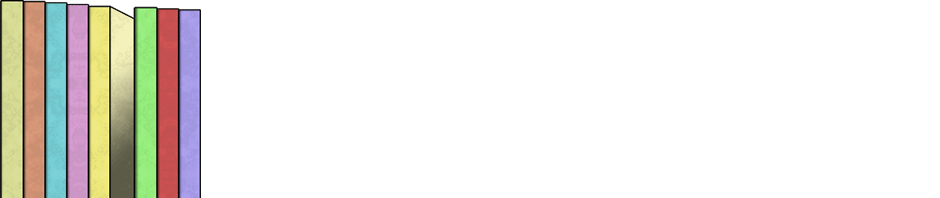
HELP!
I love the idea of this plugin but I am running into a problem. I have changed the size of the thumbnail from 100 to 180 pixels. I have actually tried several sizes in between. However, the actual size of the thumbnail image never changes, only the spacing around it. I really need the thumbnails to be larger than the 100 pixels.
Can you help me get this fixed? If I can make this plugin work for this project I will definitely buy you some pizza! Other than this litle glitch, it seems to be exactly what I needed and I don’t mind paying for it!
Can you verify that your server has the GD library for PHP? I assume you have it because my plugin checks for it on activation. But recently the activation code has been a bit spotty. So I would love to know for sure you are running it.
Another thing I can think of is that your browser cache is loading the old images. I know that some browsers are very aggressive with caching, try emptying your cache.
Thanks for your quick response, Zach. I verified with my host that server has the GD library for PHP.
Also, I have tried opening in other browsers, and also cleared cache in main browser and still the thumbnail seems “stuck” at 100px.
I even downloaded the older “stable” version of the plugin to see if that made a difference. All same result!
HELP!
Also, when you change the thumbnail size and save, does a progress bar appear above the options tabs in the new window? This will indicate the progress of your servers regeneration of all your catalog items thumbnails. If it doesn’t appear, then please make sure you have JavaScript enabled in your browser.
Yes, I get a message saying image rendering complete.
Hey Zach, im building a website and i’m using your great plugin CATABLOG. the company im working for wants a catalog of books but they dont want to sell them since they are a books editorial which only distributes to stores not to clients. I need to include more information to the books such as author, isbn, and more stuff.
My problem is that i need a separate page for each of this items so when they click on the title a new page with only this books and all this info comes up. I tried to edit the SINGLE template and putting something like: %AUTHOR% but nothing happens.
What i need is for when i create a new item to have a new box on the right side just like the price and product code boxes so that i can enter that parameter and use it in the single template code using for example %author%.
Please reply to me to my emai: ebenezer357@yahoo.com as soon as you can. I do know how to work html so please tell me which files to edit in order to create these new parameters to show up on the right side bar when creating a new item and then use it.
Thank you very much!!!
Jahaziel
i actually mean how to create a new token
Hi, I need to know how to costumize navigation buttons inside galleries, as default it is
Navigazione articolo
← Articoli più vecchi (older articles)
I can customize only buttons on single pages…
Help!!
Not sure this will help, but did you try setting the navigation labels inside the navigation tab of CataBlog Options. Hope that helps.
OK, I think I found the trick! I had only one catalog item. I deleted the pic and uploaded it again. That seems to have fixed it. I had not changed the thumbnail size before uploading, so this worked in this instance. Thanks again for a great plugin!
Awesome. I’m always happy to hear when it works out. So would you say that image resizing doesn’t work when you have one image in your library?
Problem sorted for me too after following the advice above! Great plugin.
I had the same issue. I found that after I resized the thumbnails I would have to “Regenerate Images”
CataBlog / Options / Systems / Regenerate Images
Hi There
Having a few problems customising the options on my live site. I have been playing about with the plugin on a test site, same plugins installed on that site but the server is different to my live site, and had no problems. But when I want to change the thumbnail size or choose render a new image for the light box on the live site it seems to hang on me. I see no progress bar at all. The only message I see is:
for thumbnails – Processing Thumbnail Images…
for lightbox changes – Waiting For LightBox Rendering To Finish…
The status doesn’t change at all (I have left it on for an hour at most).
I have had no problems adding products to my library and them being displayed normally just when I try and change the options.
Any ideas?
Janice
btw I’m using version 1.2.7
Thanks…
Do you use Firebug or another JavaScript console, such as the Chrome Developer tools? They might tell you why the image render ajax calls aren’t working. If you give me a URL I will try and look at it if I have time. Cheers 🙂
Hi Zach
Thanks for getting back to me. Ran the update options with firebug and saw the following ‘break on’ errors
assignment to undeclared variable addLoadEvent Line 8
reference to undefined property E.jQuery Line 22
reference to undefined property E.$ Line 22
reference to undefined property t.readyState Line 29
i is undefined Line 101
assignment to undeclared variable catablog_global_lazyload_elements Line 143
reference to undefined property a[c.expando] Line 42 – repeated many times
reference to undefined property fb.color Line 250
reference to undefined property j[++H] Line 33
reference to undefined property a[c.expando] Line 42 – repeated many times
assignment to undeclared variable total_count Line 86
reference to undefined property c.ajaxSettings.traditional Line 142
reference to undefined property a[c.expando] Line 42
reference to undefined property j[++H] Line 33
Then the page is just hanging there.
Janice
Janice,
Are you positive that you have uploaded the exact same WordPress installation to your server? It would seem that JavaScript is crashing on your live site, could you verify for me that your site is loading jQuery properly and only loading one copy of it. Also, other plugins may interfere with the JavaScript, could you please try disabling all of them. Thanks and if none of that solves it could we work out a way for me to login to your admin panel so I may see it for myself. Thanks 🙂
Hi Zach
I only have one other plugin installed (nivo slider) but it is disabled. The version of wordpress is the same but the test site does have less products in the CataBlog library. I will get back to you after I do a few more tests.
Jance
Are you using a custom built theme? Does this theme have any custom hooks into the WordPress Admin Panels? Usually those are placed in the functions.php file of your theme. You could always try switching themes to twentyten and then try and resize the CataBlog thumbnail size, if it still doesn’t work then we ruled out your theme being the problem.
Hi Zach
I think it is a memory problem. The live server has the memory_limit set to 32M and my test server is 64M. I can see 500 internal server error when it attempts to load the admin-ajax.php when I click on the save changes button. Let you know changing it solves the problem.
Janice
That could very well be the problem. I will need to update CataBlog to catch the 500 error and display an out of memory message to the user instead of nothing.
Also, PHP and GD do raw graphic manipulation, so they requires a bit more memory then you would think. What is the file size of the original uploaded images?
I separate out each image manipulation with AJAX to try and accommodate for servers with less memory. It is easier for PHP and Apache to reclaim old memory when you make more, less memory intensive, processes. One large memory hog of a process that calculates all images could easily cause the entire server to go down. Such was my experience with NextGen Gallery.
I’m waiting on the memory upgrade. The person who has uploaded to the pictures hasn’t optimised them either by the look of things either.
Will let you know how it goes.
Thanks so much for taking the time to help out. Much appreciated!
Hi Zach
I went through the images and optimised them further. I am now getting a progress bar when I change the options but it gets to 35/90 and hangs. Also when images are regenerated at the same point. I can’t see any error in the console. Is this still a memory problem? Do I need to regenerate images periodically?
Thanks
Janice
Who is your hosting provider and what exactly are you paying for in respect to server power?
Are you using the System tab’s regenerate page? One should not need to regenerate image periodically. Are there any errors rendered on the actual page?
So, you are not seeing any errors in the Firebug console. What about the admin-ajax.php response message? You should be able to click the ajax request in the Firebug console to learn more about it. What it sent, what it received, the HTTP headers.
Also, when it hangs what happens to the very last ajax request? Does it continue to try and load forever?
Zach,
Thanks for getting back I was seeing another 500 internal server error on the admin-ajax.php but didn’t pick up on it at first when it was hanging. I looked a bit closer and saw that some of the files were very large (>1MB). I have optimised them all to <50KB and it's working ok now. I can't tell you what the server power/speed is becuase it isn't my site just helping out a friend. Thanks for all the advice and help.
Janice
How do I stop autotweet for each catalogue item?
I’m sorry could you please be a bit more descriptive? Are you talking about another plugin?
If you are experiencing issue with another plugin please keep this in mind. Each catalog item is created as a custom post, the CataBlog custom post type is not public, so other plugins should respect this and not treat catalog items like a standard post.
If my second paragraph sounds like it touches the right issue, please ask the other developer to amend their code so it does not autotweet private custom post types.
Thanks, I think I understand. I am using WP Autotweet
I wrote this message on your behalf at the WordPress.org forums.
http://wordpress.org/support/topic/plugin-auto-tweet-custom-post-types?replies=1
If you could rate and confirm CataBlog works with your version of WordPress that would be very much appreciated.
http://wordpress.org/extend/plugins/catablog/
Hi, can you tell me how to modify the Tab Thumbnails size, I would like to use a size of 300px x 150px, but I do not want to maintain aspect ratio, to fill the background with another color. thanks!
Are you saying that you want the thumbnail size to be 150 x 300 pixels, or that you want a 300 x 300 pixels image with a background color? Currently CataBlog only renders square thumbnails, perhaps in a future version this will change, but for now that is the way it is. I would appreciate clearly knowing what your desires are, so I may consider you opinion in the plugin’s future development.
thanks for your answer, I want a thumbnail size 150px x 350px, not square, it would be good to do in the future, we will gladly pay for it. Greetings
Hi Zach, i need to change the lightbox window background colour to white as i am using transparent png’s. Can you help me with this as there isn’t anything in the CSS to change this?? Thanks in advance.
I’m confused Paul, isn’t the LightBox window already white? Or are you talking about the rendered LightBox image? I believe you are talking about the rendered LightBox image (jpeg format), CataBlog does not set a background color for transparent images in the LightBox version, thus making the background black….this is a bug. I will look into it, thanks for your questions, and if I am not understanding your question correctly, please respond and let me know.
Hi, first at all sorry about my English, it may not so wery well.
I see a graet Plug In, but because of my inexperience in programing, and of my bad english, i have some trouble to make it work like i want. I did not publish the lightbox yet, i tried first at my local Server. I have embed a lightbox at my siderbar and it works wery well. The thing is that every Photo of the category i gave in, apears to be in my Sidebar one under the other. What i want to do is, to have for each category i use, only one Thumbnail in the Sidebar, in a way that if i have more Pictures, one under the other, they dont open at the same lightbox, but every picture open a lightbox slideshow on his own. That there is only one picture vissble and the others of the lightbox hidden. Is this possible? what is the code i have to put on my sidebar widget?
Sorry again if my English is not well.
regards
Stavros
Hi Stavros,
I would suggest that you wrap your catalog in a div tag with a specific class. You can then change the display property of the .catablog-row class to none and use the CSS pseudo class :first-child to set just the first CataBlog row’s display to block. CSS example code:
.catablog-container .catablog-row { display: none !important; } .catablog-container .catablog-row:first-child { display: block !important; }Ok nice but like i said i am very inexperience with codeing. Especially CSS. I tried different things, but where exactly should i put one of this codes in, and how. I mean what should i change? or should i use them like they are?
Thanks again,
great Suport you offer here.
Custom CSS code should go into your theme’s style.css file or a catablog.css file you create in your theme’s root directory. The second option, the subimage one should need no modification. Keep in mind though that the gallery template does not support sub images out of the box. You will have to try modifying the template code yourself. Good luck.
Ok, thanks. It seams that i have to learn some css too.
Anyway, thanks for all.
Great Lightbox Plug In you have here. Even if i don`t know programing well, i see the possibility of it.
Regards
Stavros
Hey SUPER NICE, the secound Option works. I put:.catablog-subimage {
display: none !important;
}
dirctly in the css plugin file and it wors. Man thanks alot. You are a live sver. I let you know if my modifications are onlin.
Superp !!!!!
Ok, it i thought there was everything all right, but it seams not. The Thumbnails are like they should, and the open approximately like they should.
I orginezed my Pictures in Categories and have given them a name. I put subpictures, like i said and the code you wrote. i do not have a list of every subpicture in my sidebar (they are hidden), and they open but the dont closed at the end of the category,. The slides jump to the next category. How can i make them to closed if the pictures of one category is finished that the user have to open any other category himself???
can you help me, please?
That is a bug that I’m hoping to squash in the next release with a configuration option. 🙁
You saing that there is nothing i can code in to make things happen?
Anyway, hope you found a result for this problem and make this great plugin even better.
I will be glad to talk about it with friends online.
Thanks for all, get to me if this problem is result.
P.S. i can try make changes on the orign code? (lizens?)
regards
Stavros
You may look into editing this file if you want,
catablog/js/catablog.lightbox.js, that is where the LightBox code is stored. Good luck.Hi Zach,
Thanks for the hard work on this plugin! I mess around with websites, (mostly cut and paste code) so my skillz are… I’m wondering how I can disable the mouse over title that show up on the thumbnails because I don’t need it for now? Thanks again.
Is there a way to enable the search specifically for catablog items, without displaying other items on your site?
Yes, look into search plugins such as Relevanssi.
Hi – great plugin! I’ve disabled the lightbox function, as I’ll be using the “store” or default template for my catalog. I’m wondering how/where I can make is to that the thumnail image links to the image as specified on in the “Link” field, the same destination that the Title links to? Right now the thumbnail links the full size image file; I’m guessing it’s a simple fix, but can’t crack it.
http://www.lulo.ca/?page_id=2656&preview=true
Thanks!
Johneen
Let’s try that again: I’d like the thumbnail in the default/store template to link to the URL as specified in the Link Field on the Item edit page – The same as what %TITLE-LINK% links to…
How can I achieve this?
Thanks so much,
Johneen
Hi, please could you look at my site http://www.myessexwedding.com (work in progress!!). My text is sitting behind my pictures on the gallery page. Please can you advise how to stop this. Thanks so much
HI Jennie,
I guess I didn’t get back to you quick enough, as the link now gives me a not found error page. Let me know if you still have any questions and or would like me to look at another page sometime. Cheers
Hi Zach,
I have set my thumbnails to 180px and they appear in 3 columns. I am happy with them this size and I like the size of gap inbetween them. However, I would prefer to have 4 columns.
The only way I have achieved 4 columns so far is by reducing the size of the thumbnail. However, by doing this I somehow lose the gap and the thumbnails overlap each other. Is there a way in which I can have 4 columns whilst maintaining 180px and the same gap as I have now?
Thanks in advance.
Hi, I got this Error message when resizing the thumbnail size down from 300×300 to 200×200, I have no idea what went wrong. I noticed there’s one image that wouldn’t get resized even after several tries. Right now the catalog is still in the draft as I don’t want to publish it until everything looks right. Any help is greatly appreciated :).
Hi, Is there a way to disable the hover over title in the gallery template. I would like the title to display at all times not just when hovered over. Thanks for your help.
Yes, with a little CSS code it is very simple. Look at the catablog.css file in the plugin for ideas / examples.
I posted a question in one of the comments about this. Typical, we always find the answer after we post the question !!
Anyway, I played around with the catablog.css and got the effect I wanted.
I’m trying to use the nth-child pseudo-selector to apply the appropriate margins to items. I’ve tried numerous combinations of classes and selectors that would pinpoint items on the end to no avail. Is this just impossible? If so, how should I properly align my items to a grid?
Make sure you read up about how to use nth-child pseudo-selectors and that you are testing in a browser that supports that CSS feature. I would suggest trying to use the inline block display method,
display: inline-block;for modern browsers. A simple left float with a hard width set could also make a grid. Good luck.Hey, I’m using catablog as a cataloge not a e commerce. So when i’m adding the product, its item code, its mrp and its description, i want the mrp and item to come just after the description without the “Buy Now” button
Just the Thumnail, Description, Item Code and Price
SImply remove the %BUY-NOW-BUTTON% token from the template section of CataBlog. You may currently find that in the CataBlog Options Admin Panel under the Template tab.
Good luck.
Hi Zach,
I’m unable to change the max size of images when Lightbox is enabled (in 1.29 and also the 1.3 beta) any ideas? It’s like its hard set at 600px.
John
Hmm, gonna have to look into that. I haven’t had that problem before. Have to ask, as silly as it sounds, are you sure your hitting save and is the orange re-rendering LightBox bar appearing after you hit save?
Again thanks for your support and interest for CataBlog.
Are you sure the “Render new image to be used for the lightbox” checkbox is checked? Also what browser and OS are you using? Thanks
Just stumbled on this plug-in and have high hopes – it looks totally cool.
Question:
Am I misunderstanding the purpose of the CataBlog Categories Widget, or transforming my understanding to what I wish it would do? I’d like to be able to drop the widget into a side-bar(which works), and make a selection from the list of categories(which works) and end up with a gallery of just the category I selected from the list. Am I missing a secondary step somewhere?
…what happens instead is a blank page.
Second question:
It appears that keyword searching the description field is only possible after a tie in to the WordPress filter. Yes? (it would be sweet if it behaved similar to the jQuery/DataTables style to WP-Table Reloaded)
Zach – this thing is really really cool so far, and has a nice admin interface. I had to fight the import process and figure out your field count which will be hard for me on a planned l arger table, but still very very cool. Would be even cooler if the primary image could be a link to an image stored on an external site.
Thanks man!
Hi Rich,
First off, thanks for your interest in CataBlog. If you want to help out rating and confirming it works at the plugin page would be awesome.
I need to disable that categories widget if the public option is not turned on. You need to enable the public feature in the CataBlog Options Admin Panel, under the Public tab. You can control how the catalog is rendered on these archive pages in the template system. You can also make a template file for catablog archives, read about it in the documentation.
Second question:
Use a plugin like Relevanssi to index your site and expand the WordPress Shortcodes for the index. This way the description will be used in the search ranking.
Hope that helps.
Check out this section of the documentation, Theme Integration.
I’ve tried to change the options but the Save Changes button is not activated. Any idea why? Thanks.
Please make sure JavaScript is enabled and that there are no error messages being displayed on any of the Option tabs. Also, if you still can’t get it to work could you please try another browser and report which browser and version is not working.
I try to set the options
i checked the-Enable Individual Pages and Category Archives:
When i click the save changes button i got an error:
There are errors, please correct them before saving.
I don”t understand what i have or where to correct.
thanks
Irith
Where and when is the error message displayed? After you click save changes, or are you unable to click save changes?
Please check that your thumbnail and LightBox pixel size values are all positive integers and that you have unique values for the single and category slugs in the public options.
i goti when i click on save changes.
i didn”t change anything in the optiopn menu all the numbers are positive.
if i change the Individual Pages Slug value, i don”t hve the option to save
What browser are you using? Are you setting the page slug values to a WordPress reserved word? Can you send me a screenshot? Thanks 🙂
I”m using firefox and , ie .
i left the slug name as it is and checked the: Enable Individual Pages and Category Archives:
when i try to chane the name the save changes becomes gray:
where can i attach screen shot?
can you explain me what means the word “slug??
Thanks
Irith
The slug is used to build the permalink for each of your CataBlog single and archive pages. The slugs cannot be the same and should also not be a WordPress reserved word. So two things more to try:
1. Can you look at every section and tab in the options page and make sure there are absolutely no error messages, including the top of the page, the export, import and system tabs and anything else. I believe you may have an error in the export or import tabs from your server configuration.
2. I would ask you to make sure you are using the latest version of Firefox and that you disable any plugins or extensions that might interfere with Javascript.
Hope this helps us figure out the problem.
I reinstalled the plugin,
I didn”t change anything in the option tabs but i still get the error message
Irith, I think that your server may be lacking a specific PHP function, the error message would be in either the import or export tabs. This is stopping you from saving and it is definitely a bug and a problem that needs fixing in the software. I am going to work on fixing this bug soon, hold in there for me.
If you could confirm that indeed you are seeing an error message in the import or export tab that would be awesome. Thanks
Hi
i recive error in everything
What is the exact error message? I know it is not, “There are errors, please correct them before saving.”, that is the message you get when you click the save button. How about the “error in everything” message, what does it say?
Hi
the error i got is:There are errors, please correct them before saving.
every tab i choosed when i click the save changes button i got the same error, and i didn”t change anything,
The save button checks all the tabs for errors automatically, you do not need to click each tab and click save. You can look through each tab and see if there is a “red” error messages being displayed inside the tab. If there are no “red” error messages inside any of the forms on every tab, then what about a “red” error message on top of the page? If you cannot find any “red” error messages in the entire options sections then it must be a template or plugin conflict…maybe try disabling all plugins except CataBlog.
i eliminated some plugins and now its working
Do you know which plugin caused the conflict?
NO, there where about 8 plugins
Well…it would be nice if you could figure out which plugin caused the conflict for documentation purposes…
Hi,
Same problem with the error : “There are errors, please correct them before saving.”
It seems to have a conflict with the plug-in WP-DBManager…
Thanks, JP
Thank you, that is awesome of you to take the time to report a conflicting plugin. What needs to happen, is my code that tests for error needs to be more specific to just the CataBlog Options form, and then this won’t happen. Hopefully will fix this for the upcoming 1.5 release 😉
hi, The navigation options do not work. Even When I change the label in the js file. My site is in french and I don’t like to have english navigation tab or worse, english tips that cover almost the entire picture.
thank you
Hi Marie, I’m not sure what navigation options you are talking about, are you talking about the LightBox? If so the LightBox navigation is i18n and all you need to do is make a french translation yourself. Simply go to the plugin’s localization folder and copy the catablog.po file, renaming the new copy catablog-fr-FR.po. Now open the new file with a PO editor, there are numerous free ones available for all operating systems, google it. Use the PO editor to find the strings for the LightBox and translate them, saving a MO file alongside the PO file. If your blog is setup to use French as its language, wp-config.php, you will now see the french versions of the strings.
The Navigation Panel in the CataBlog Options is for limit pagination, not for the LightBox. Example:
[catablog category="cars" limit="10"]thank you for the quick reply, ok so I followed your steps for the catablog-fr-FR.po file. I use wordpress in french, all my admin is in french. Though, no effect yet on those “next” and “prev” links of the lightbox. Even after when I change the text in the catablog.lightbox.js file, there is no effect. I deleted the cache of my site and my browser at each try.
Did you generate an MO file alongside the PO file, because I think the MO file is what WordPress uses. It is basically a non-editable compiled version of the PO file.
#: ../lib/CataBlog.class.php:2390
#: ../lib/CataBlog.class.php:2562
msgid “Previous”
msgstr “Précédant”
#: ../lib/CataBlog.class.php:2391
#: ../lib/CataBlog.class.php:2563
msgid “Next”
msgstr “Suivant”
#: ../lib/CataBlog.class.php:1912
msgid “You may also press "P" or the left arrow on your keyboard”
msgstr “Précédant”
#: ../lib/CataBlog.class.php:1913
msgid “You may also press "N" or the right arrow on your keyboard”
msgstr “Suivant”
#: ../lib/CataBlog.class.php:1914
msgid “Close LightBox Now”
msgstr “Fermer”
#: ../lib/CataBlog.class.php:1915
msgid “PREV”
msgstr “Précédant”
#: ../lib/CataBlog.class.php:1916
msgid “NEXT”
msgstr “Suivant”
#: ../lib/CataBlog.class.php:1917
msgid “CLOSE”
msgstr “Fermer”
I really like that I can randomize the images display, so that on each new page load the images change order. In order to speed up my site I’m considering installing a “cache” plugin. What this does is “take an image” of the site, cache it, and serve that to visitors instead of accessing the DB and creating a new page. If I install one will this compromise the random display function?
I believe installing a cacheing system may indeed compromise your random images.
It depends on how you plan to cache your site and with which plugin. Some plugins might cache sections of your site, and compile them on page load, other might take a snapshot of the entire page. Either way you would need some way to tell the caching system to use the DB for the random section of HTML every time.
I am not sure their is even a caching plugin out there that does this…
Hi Zach,
Thank you for this great plugin. I have been searching for days trying to find something suitable for my showcase of products and this is perfect. You have put so much work into it I hope your proud of yourself.
I am not very savvy when it comes to html and css but I have been trying my hardest and I think I am on the right track. I have spent a few days reading your website and learning about this plugin because I didnt want to bother you but please know that I have tried to find these answers out myself and either havent found them or understood correctly.
The look I am after is something like this –
http://www.calzonecase.com/options/
My website will be very similar apart from we are selling custom harmonica cases and harmonica products.
I am having problems turning the gallery into this format with names underneath. Is it possible to do this without having to put the names on to the pictures? If so how, where and what code do I need to add. In very basic language please.
Also just wanted to check-I have turned on the public feature and made the two files and copied the code as it is into one of the files as you put on your article which I assume is right.
The affect I am trying to get is-
My first gallery will be like the calzone gallery in the link, but it will be a menu style gallery for case styles, so you click on a photo which will take you to a bigger photo of a case style
with info and little photos underneath showing examples of that certain style and there will be another gallery underneath showcasing cases we have built in that style. Then I want to be able to click on these gallery pictures of cases in that style to open another page with a bigger picture of the case in that style with little photos underneath the big picture showing off differnet angles of the case etc. Possibly in the light box. Is this possible to do?
My concern is how to turn the light box on and off for different pages. I have no idea how to do that. Is my whole concept above possible. I think it is but just want to check. If you could guide me through it it would be wonderful and I will be donating to you.
Kind regards
Stacie
Hi stacie,
I won’t be able to fully guide you through this, but I can offer some tips and a lot of advice. The simplest and first task I think you want is to get the gallery looking like the website you linked to. It is actually quite easy, go to CataBlog Templates Admin Panel and create a new template, name it something unique “my-index-template” without spaces. Then paste this HTML code into your new template and save.
You should now go and edit your homepage, or where ever you want the gallery to appear. Put the catablog Shortcode into the page with an added property of template, like so:
That will force CataBlog to use your new customized template. You now need to add some CSS classes to define how the catalog will be rendered. This is important to do, the template only controls the structure of the data, CSS styles are used to control visual appearance. Here is a ruff example that should get you close to what you want, copy and paste this to your theme’s styles.css file or a new catablog.css file in your theme folder.
html body .catablog-catalog .catablog-row { display: block; float: left; padding: 15px; margin: 5px; border: 1px #CCCCCC solid; border-radius: 5px; box-shadow: 2px 2px 5px rgba(0,0,0,0.2); text-align: center; } html body .catablog-catalog .catablog-row:hover { border-color: black; box-shadow: 2px 2px 5px rgba(0,0,0,0.4); } html body .catablog-catalog .catablog-row .catablog-title { font-size: 18px; }Again that is just a start, I didn’t even test it, but it should work. Also, make sure to implement the browser specific versions of box-shadow and border-radius.
Now for the public feature and your custom theme template files. Those files are for very specific purpose, if you only want single pages for individual catalog items I would not worry about (perhaps delete) the taxonomy-catablog-terms.php file. You said you copy and pasted, you should make sure it was the content from the single.php file that you pasted into the single-catablog-items.php file. Now comes the really hard part, you need to get someone who knows PHP, because your single.php file could have all sorts of dependencies and tricks that I cannot know about without reading it. So as far as having customized single pages with catablog, you will need to learn some PHP or hire someone. It is possible to fetch secondary images from the catalog item and display them as smaller items, it is also possible to “hack” the lightbox to display images inside its description.
Ok, and lastly, turning LightBox on and off for specific pages is easy. Go to CataBlog Options Admin Panel LightBox Tab and change the LightBox jQuery Selector to:
Now modify the class of the img tag and add ‘no-catablog-lightbox’ to it like so:
Good luck 🙂
Wow that was a quick response! Many thanks. I just wanted to clarify one thing and apologies if I sound stupid but it takes me a while to get my head round things like this.
When I said this-
“I have turned on the public feature and made the two files and copied the code as it is into one of the files as you put on your article which I assume is right.”
I meant I copied and pasted the info you put on “displaying your catalogue in posts” and the section “Theme Integration” You said to put it in either files so I did. But now I think i got that wrong and im supposed to add stuff to this (told you I sound like an idiot!) I thought I had to do this so each item could have its own page. So I think im right in thinking that i dont have to use these files and can just have seperate pages without them? So to simplyfy things i will do this.
As for the light box. The last bit of code you wrote-
“
”So I put that in the custom templates that i make when I dont want a lightbox but what do i do when i do want a lightbox? Or have I got that the wrong way round?
On the pages where i want a big picture with little pictures underneath and then have a gallery underneath that. Do I use the custom template code you gave me? Or is it easier to insert a big photo using wordpress and have a little slideshow underneath that and then use the custom template for the gallery part i suppose.
Ok thats it I promise. Thank you again for your help your a star!
You will need to make two templates, one for lightbox support and one without lightbox support. The only difference is the class attribute of the image tag, you add the no-catablog-lightbox class to any html element with catablog-image as a class and you will disablemust also set the jQuery Selector Path as well, or else the new class you add or don’t add will have absolutely no effect.
Glad to hear you are learning to use Firebug, it is an extremely powerful tool that you should learn as much about as you can. Good luck
Thank you so much. Things are coming together nicely. Ill let you know how I get on and send you a link to the finished article. I will donate when I get paid.
ok i lied im back again! Unfortunatley after using everything above the titles have ended up on the right of the pictures instead of underneath.
sorted this one out by using firebug! looking good!
I think I forgot to add a width property to the main class in the CSS code snippet I gave you, oops 🙂
Hi, I’m having a problem resizing the thumbnails. When I first go on to the options>thumbnails the Save Changes button is highlighted and active. If I make any changes, such as width or height, the Save Changes button becomes inactive (greyed out) and I cant save anything. Any ideas what might be causing this?
Make sure you are using the latest version of CataBlog, there was a bug that caused the save button to be deactivated with any changes. Also make sure you are using a supported browser, the list is at http://wordpress.org/extend/plugins/catablog/faq/
Thanks for the reply. I am using 1.6.3 version of CataBlog, and I tried to change the thumbnail in IE 9, Chrome 18, Firefox 12. I believe these are the latest. The problem is still there. When I start changing the width or greys out. Is there a way to hard code these parameters as a work-around?
Just noticed it’s on all the options, not just the thumbnails. Once I go to change something, all the option “save” button is greyed out.
Just figured out how to change it in the database itself, but the issue still remains in that the save button in the options is greyed out.
It would be great if we can figure out what’s going on 🙂
I agree, need to fix this. Can you look through the different option tabs for an error message of some sort? It would be marked in red.
A few people have experienced your problem, but not everyone. So this bug has been hard to reproduce or track.
I’m having the same issue. When trying to change the thumbnail size, the Save button greys out.. Any workarounds? (Catablog Version 1.6.3)
People who have experienced this problem fixed it by disabling poorly authored plugins that cause conflicts. Here is a previous thread, it may or may not help you: http://wordpress.org/support/topic/plugin-catablog-cant-save-options-after-changing-thumbnail-size?replies=4
I’m really sorry to bother you again zach but I am having serious problems trying to get lightbox to work. I followed your instructions on the page I wanted it. I didnt add a link to the photo so it linked to the lightbox. I didnt add anything into the template which i think is right. My template looks like this-
.The lightbox is still disabled and I added this to the LightBox jQuery Selector, i tried enabling the lightbox but that didnt work either-
.The lightbox does work because I tried it on my other gallery that link to other pages by enabling it , but it still didnt work on the page i wanted to. I just see a white window. Any ideas?
Me again. I hate to be annoying and bothering you but this is desperation! I tried adding the code below to a template with no link set on my photo, lightbox is turned off, just to see what would happen because I saw the post you wrote on the ligthbox not working with titles but it didnt work, now its going to a ‘page not found’. I have been through your 7 steps to make it work and its not and I need to get this website done by the end of the week as we have been offline for 2 weeks with no work coming through. I tried using firebug and it looks fine to me but then i dont know what i am looking for, Please help! I beg you!-
<div class='catablog-row'> <a href="%IMAGE-LIGHTBOX%" class="catablog-image" %LINK-TARGET% %LINK-REL%> <img src="%IMAGE-THUMBNAIL%" alt="" /> </a> %SUB-IMAGES% </div> <h3 class='catablog-title'>%TITLE-LINK%</h3> <div class="catablog-description"> %DESCRIPTION% %BUY-NOW-BUTTON% </div> </div>and even though it sayd page not found the link in the address box is- http://slimscustomcases.com/wp-content/uploads/catablog/fullsize/fender%20tweed%20covered%20harp%20case%20rzd.jpg
I just dont get it because it will work in the other gallery if i turn the lightbox on. Im so confused! Argh!
also tried this as well to no avail.
I have also tried adding a link to the picture in the link field in library.
I FIXED IT WOOOOOHOOOOOOOOO!!!!!!!!!!!!!!!!!!!!!!!!!!!!! Sorry to be such a pain. In the end it was me being a complete idiot! Didnt realize I had to check the lightbox when i had filled in the jquery. Plus, i knew i had to render my images but assumed it did it automatically and really quick because i didnt have many images. I didnt see the bloody render image button! Anyway I am happy now! HAPPY DAYS!
So glad to hear you figured it out. I also want to say that I work full time on another project, so while sometimes I am able to reply promptly to questions, other time I don’t have the time.
Hey Zach
I understand you work fulltime and you have done this amazing plugin in your spare time for free. The work you have put in with the after support, helping and being patient with people, is really kind of you, something which is scarce to find by other people on the net. Its very commendable. I feel really guilty when i have to ask you for help as I know what its like getting bombarded with questions when you dont have any time. I was just slowly cracking up because I know its really simple if you know what youre doing.
So thank you again for your help and this fantastic plugin. It has helped me make my website exactly the way I want it. Which I was starting to think was going to be impossible to do until I found this.
Regards
Stacie
Now I have said all that I have an issue which I have just realised. Im sorry! When you have some spare time maybe you can help. I have read through everypost on here i think im missing something. I know tis easy to fix as well but its like my brain just doesnt function right!
I can get the description up in default template but not in the gallery template code you gave me. I know im inputting the description token wrong. Could you point me in the right direction?
I would like no description and no subimages to appear on the main page and then when you click on the image and the title link to be taken to the lightbox with main image & subimages underneath it that you can scroll through and of course description underneath that.
If thats too complicated for me then i will settle with the main page having main image with subimages the most important think is to get the description to work with a link underneath the thumbnail title link that says more info. Also the title does not appear in the light box when i click on the title link but it does when i click on the thumbnail.
I will play around with it and see what i can come up with.
Kind regards
To keep you updated. I have somehow managed to get the description to show up but for some reason I have managed to delete the title from the thumbnail! doh! so trying to figure out what i have done there. Still not sure how to get the subimages to show up. Ill keep at it for the rest of the day (its 10.00am here in england)
Just so you know this is what i am using for my template but title is not showing or subimages
Im also using in my css to hide them on the main page-
.catablog-subimage {
display: none !important;
}
Many thanks
Ok so its 2.54am here in England and I have finally managed to get the gallery to display how i wanted all by myself :0) As well as having had a self taught crash course in css, html and firebug. Pretty much getting the hang of things now. Fingers crossed. I love it and it really is simple when you know what your doing and I am so proud of myself :0)
Thanks Zach! I love this plugin!
Awesome, I’m very happy to hear you figured it all out. Thanks again for the donation and good luck with the web development.
Change thumbnail padding to top-align images?
Now that we’re using a template that displays our items in a couple of columns, with the title and description together in a div to the right of the image, we’re discovering that having the thumbnails automatically pad with the bg color means that the smaller ones appear not lined up with their respective titles. I see that I can either choose to preserve the aspect ratio by padding top+bottom, or I can uncheck the box and get images artificially stretched to the specified size. What we would like instead is to put all padding on the bottom of the image, rather than centering the image on the thumbnail square. I’m pretty sure this isn’t something you can turn into an option, but is there a way I could hack the code a little for it? I see CataBlog.class.php talking about thumbnail recalc, but I don’t see where/how it happens.
Thanks for your help,
~lydia
CSS positioning should be all you need to remove the extra padding (pixels) from the un-cropped thumbnail. Something like this could work for a 150 x 150 pixel thumbnail that has 15 extra pixels on the left and right, but it’s untested
html body .catablog-catalog .catablog-row .catablog-image { position: relative; width: 120px; overflow: hidden; } html body .catablog-catalog .catablog-row .catablog-image img { position: absolute; top: 0px; left: -15px; width: 150px; height: 150px; }…but only if all the images are the same size and shape. i don’t have any programmatic way to know which ones aren’t. does that mean there’s no way to get at the thumbnail-creator, and we have to create matching-format pics on our end before upload? ack.
CataBlog does not have any facilities for producing thumbnails of different sizes. This is for consistency in layouts, their are other ways in WordPress to produce thumbnails with variable height or width.
An explanation, without cropping or adding arbitrary pixel padding it is impossible to make each thumbnail the same size. Hope that helps explain why you can’t do what you want in CataBlog.
is the tool that pads top+bottom of the thumbs a part of catablog, or part of a more central library? my original theory wasn’t that i could make irregularly sized thumbs, but that i could add the padding all on a single side.
if i produce my thumbnails by other means (including manually), is it easy to then keep those out of catablog’s way, so they’ll display and not be in danger of getting overwritten?
Yes it is part of CataBlog, the code used to calculate the thumbnail positioning and rendering is found in CataBlogItem.class.php. As long as you do not change your thumbnail settings and re-render them there is nothing in CataBlog that will overwrite your custom thumbnail images, even so I would make sure to keep a backup of them outside of the catablog directory. Good luck!
I’m experiencing a bug identical to some of the above posters. When I go to “Save Options” to resize the thumbnails the “Save Options” button grays out. I’ve tried Firefox 12 and Chrome 18 (both on Linux, but that shouldn’t really matter) and I’ve gotten the same result. I’m using 1.6.3 which is the latest version and JavaScript is enabled in both browsers.
Here’s what happens when I try and change it from 100 x 100 to 150 x 100.
http://desmond.imageshack.us/Himg43/scaled.php?server=43&filename=greyedoutcatablog.png&res=landing
Love this plug-in but this little glitch sure is a tricky one to get rid of.
Shouldn’t is kinda like should, because it “should” work. I would highly recommend trying again on another OS, such as Windows or OSX. The reason I say this is because I have never tested the CataBlog Admin interface in Linux; Ubuntu, OpenSuSe, Redhat, whatever…
Also you should look through all the admin tabs and make sure no errors are being reported in any of the tabs, as one error in any tab will disable the save. Also, everyone make sure you are using CataBlog 1.6.3, because I fixed a bug concerning this exact issue in a recent revision. While it may be that exact bug re-surfacing, I have been unable to reproduce the bug in my limited testing environments.
Basically any ideas of what might be unique about your setup would be very helpful.
Thanks! 🙂
Zach,
As a follow up to your suggestion that I use a different OS, I’ve just tried to change the thumbnail options on Windows 7 using IE 9 (it’s all they have unfortunately) and once again the “save changes” is not reading. Perhaps the CataBlog back-end is simply not reading my edits as changes?
I have to also make note that this only occurs for “Options -> Thumbnail” and nothing else as I’ve tested the others and am able to save changes without any errors reported.
This is certainly a very weird bug that is only visible in one section of the options tab.
Very interesting. Can you do me a favor and verify that your thumbnail settings meet these requirements.
– width & height should both be positive integers with no letters or non numerical characters. for instance
100pxwill not work, instead use100.– background color should be a valid six character hexadecimal web color prepended by a hash. for instance
33ff8zwill not work, instead use#33ff88.Also, I am curious if you will double check and see if you can set the LightBox rendering size in the LightBox tab and save this. The reason I am interested is because it uses the same Javascript code to validate the field value.
Zach,
Width and height are still 100 by 100 with no px. Tried changing the background color manually and it saved, ditto for using the color wheel provided in the options under “select a color”.
I did save the LightBox rendering size in the tab and saved it without error, it did say I had to regenerate images but I assume that’s automatic. I undid the save and everything went off without a hitch.
Is there something just in the thumbnail options code that is discernibly different from past editions? Because the bug that was been referenced by above posters are fairly recent.
The more I think about it the more I suspect the background color option. Maybe also try just setting that by clicking the select color link and using the user interface and seeing if you can save thumbnail options. Thanks
No problems doing either, Zach.
To pinpoint this more specifically, if I do as much as backspace a number in either thumbnail field the “save changes” button grays out instantly. It does not do that for any other field except the thumbnail.
Hi,
Thank you for making and maintaining this plugin. It took a while to find, but it’s just what I needed to make a small business site for a literary agent friend.
One puzzle so far… I have selected the “public” option and created the two php files in the theme’s dir. Permalinks are being created, but when clicked, lead nowhere, and new pages do not appear under the WP admin Pages tab.
Am I getting the wrong end of the stick here? I am very much a noob…
Cheers,
Dan
CataBlog will not place anything within the WordPress Pages section, the public feature will make frontend (user facing, not admin) page for your users to view each catalog item individually, but will not change anything in the admin side of WordPress. Please make sure you have the .htaccess file setup correctly in your WordPress installation and that you are using a pretty permalink structure (settings > permalinks, any choice except for the default first choice). Good luck 🙂
Hi Zach,
Hope you are well,
I was wondering how to change the layout on only one page out of many catablog pages. I need one page to be in 4 columns not 3. I assume I have to change the width and height in style.css but I dont know how to do this without affecting the rest of my pages. Could you please help me.
Many thanks,
Hi Zach,
I am experiencing the same issue TJ discussed above on May 16th. The only option I have attempted to change is the thumbnail size and as mentioned before, the “save changes” button immediately grays out and the size can’t be saved. I didn’t see a resolution to TJ’s post. Is there a way to fix this? I have tried in Firefox and Safari without any luck.
Thanks!
Tammy
I am setting up a catalogue, which thanks to catablog looks damned nice! Question:
I see in your documentation the short code for sorting by category (which I use), and the shortcode for sorting by title, but I can’t get them both to work at the same time (I want to sort a particular category of stuff by title). How should it look?
I believe there is no way to sort by category, there is a filter by category parameter. To sort a filtered section f your library try this Shortcode:
[catablog category="cat" sort="title"]Hey Zachary,
Awesome plugin, does exactly what I wanted for my site
However, I need to alter a minor thing. On the product page, using the single template, it shows the name of the one who posted it, the date and the option to comment.
As can be seen here:
http://itcars.nl/wordpress/?catablog-items=suzuki-vitara-1-6-jlx
I would like to remove to parts, can you help me out?
Hello Martijn Gelissen, the name, the date and the option of comment is a setting found in your theme and WordPress. You have to find out what to edit in your theme and or WordPress to remove these options.
Kind regards
Hi, Thank you for this great plugin. I’ve just discovered it and have one question.
When clicking a thumbnail in a gallery to enlarge it, the whole description text appears with the image. Some of mine may be quite long. Can you tell me how to set a limit on characters in the viewer and also include a link like “read more” that will take you to the actual page for that item?
I don’t know php but have access to everything.
thanks again.
Hi Turiya, have you tried to add a category to the menu? Have a look at this test site I have.
http://mbrsolution.com/betatest/newproduct/bright/
bright is the category……….
You will see two items image 3 and image 1. On image 1 you can see an Excerpt Length:55.
To set this Excerpt go to CataBlog >> Options >> Description…….if you click on the title image 1 it takes you to the page with the full description. If you click on the image the lightbox will display the image with the Excerpt.
I am not aware if there is a way to achieve this through the gallery.
Let me know if this helps you.
Kind regards
Hi
I’ve hit a problem. My Catablog Category, my Catablog Gallery, my WordPress page and my WordPress category are all called the same name. Result = page will not be displayed. If I change the name of the page, everything works but this is causing me an issue. The page name is specific for SEO.
Is there something I can do other than renaming my pages
Hi Cemlyn, have a look at this link and see if it helps you.
http://mbrsolution.com/blogging/troubleshooting-catablog.php
Kind regards
Hi Manuel, sorry no it didn’t.
Hi Cemlyn, having the same name for Catablog Category, Catablog Gallery, WordPress page and WordPress category will definitely cause an issue with the database?
Have you tried to change the names for your Catablog Category, Catablog Gallery and WordPress category and leave the WordPress page name as it is?
Kind regards
problem #2
I changed the settings for Title so that the Title was displayed rather than appearing on the hover. I wanted that effect on a Category page I had created. Unfortunately this effect is also appearing on my galleries and I don’t want that. Can you suggest a way I could have different settings. I think creating a custom template may work but the changes I made were in catablog.css and this will be universal.
Grateful for your thoughts.
Hi there – love the plugin. Is there a way to change the formatting so that it is not a single column. Ideally, I’d like it to be at least three thumbnails across so it’s an actual grid.
Thanks
Matthew
Hi Matthew, you can create a custom template to achieve this. Also what is the shortcode you are currently using?
I can’t get the navigation links (Previous & Next) to area on the bottom, even though I selected bottom in the options.. they always appear on the top. Alternately I attempted to disable and move them, but to no avail.
Hello Peter please have a look at the followoing link: http://mbrsolution.com/blogging/troubleshooting-catablog.php
Kind regards
Zach great plugin seems to be working well for what I need. I am lookign for the location of the css code where i could change two things
first I would like to tell the plugin to not display the images title in the gallery thumbs
second I would also like to find away for the gallery to display as a row not a column.
any help would be greatly appreciated
sorry here is a test page for youre refernce very simple
http://fiendbmx.com/?page_id=1740
I was able to fix the and locate where to adjust the css for the second issue updating to not waste youre time
Am I correct that it is located under this section of the .css?
/* Gallery Template CSS Classes */
.catablog-gallery.catablog-row {
display: block;
position: relative;
float: none;
padding: 0;
margin: auto;
}
.catablog-gallery.catablog-row .catablog-image {
display: block;
float: none;
position: static;
}
.catablog-gallery.catablog-row .catablog-image img {
float: none;
max-width: none;
min-width: 0;
max-height: none;
min-height: 0;
}
.catablog-gallery.catablog-row:hover .catablog-title {
display: none;
}
.catablog-gallery.catablog-row .catablog-title {
display: none;
position: absolute;
bottom: 0px;
left: 0px;
color: #fff;
background: #222;
opacity: 0.8;
margin: 0 !important;
padding: 5px;
font-weight: normal;
font-size: 1em;
overflow: hidden;
}
.catablog-gallery.catablog-row .catablog-description {
display: none;
margin: 0 !important;
}
as stated I am looking to change the way the gallery thumbnails apear as a column to a row.
thanks again for youre time and my apologiezes for the quick type and typos above
I have two images for each item, one image is for the thumbnail and the second image is for the larger popup. I can get the thumbnail to work fine, but how do I get the second image to popup as a larger image? I am using two images because I noticed that if I try and use the larger image as the thumbnail that it loses alot of detail.
Hi Zach,
First thank you for your great plugin! It seems to work fine for me except one thing.
At first i had the problem that the Save Changes button grayed out when resizing the thumbnails. It was fixed quickly by turning off the ”Maintenance Mode” in Woodojo (i’m using a Wootheme).
Now i have the problem that the thumbnail and the product title conflict (overlay), so a part of the product title is unreadable. (I can send you a screenshot?)
I updated CataBlog, Google Chrome, and WordPress, so I should be up-to-date.
When messing around with the thumbnail size and NOT Regenerate the images, it suddenly worked but now it’s gone again.
Any idea?
Thanks in advance,
Romain
Can you please send me a link to an example page? I need something like that to further debug. My guess is that you have some kind of CSS conflict or issue.
Zach,
Great plug-in. Wondering how to code a custom template so my images look like a gallery style, but with the title of each image below the thumbnail rather than shown just when the cursor is over it.
Thanks!
It should be pretty easy with just a few css classes. Are you familiar with Firebug or the Web Developer Tools for Chrome/Safari (webkit)? If not google them and read up, great tools! Then use one of those to scan your web page’s html for the catablog item’s title element…make sure that display is block in both normal and hover states. Also, make sure the position is not set to absolute.
Oh, and make sure you don’t make your CSS modifications in the actual plugin’s files, or you will loose your changes when you update the plugin.
Hello, I’ve been looking for a simple catalog like this, but one feature that I’m also looking for is item count. So if I set that I have 5 of one item and I sell all 5, it would display as out of stock.. Is this possible w/ CataBlog?
Hello, your plugin is really great, but i do not know how I put shadow under the picture to column gallery. Can someone please give me a little help? Page with catablog is here:
http://www.janabustikova.cz/ruzne-2/2167-2/
I try this:
html body .catablog-catalog .catablog-row {
box-shadow: 2px 2px 5px rgba(0,0,0,0.2);
}
shadow work well, but picture have white margin on top. It look really bad…
Thank you for any tips!
Am I the only one to wake up and see circles instead of squares in my galleries? I love it!! Not sure how or why.. but it looks awesome, thanks so much!!
Hi Zach,
Amazing plugin, this is revolutionizing our site…thank you!!!
I noticed what I’m assuming is a bug with the Thumbnail Background Color picker. I set it to match our site (#cdc8bb), but it never looked right. Using a color picker tool in OS X I found that the color actually assigned to all the thumbnails was something else. After fiddling around, I eventually discovered that if I told CataBlog to use #cec7bb, then what shows up on the site is actually #cdc8bb.
-bu11frogg
Actually, it’s a bit more complicated than I thought.
With #cec7bb entered as the background color, the Thumbnail Preview shows #cdc8bb (according to ColorTagGen). The background color of the rest of the site is #cdc8bb, and that is my target.
However, the color that is rendered on the actual gallery page is (again, according to ColorTagGen) #cfc9bd.
So now I’m totally stumped! Hopefully it is a simple bug for you to find. 🙂
All the best,
-bu11frogg
Thanks for the report bu11frogg, my guess is that the images CataBlog is producing do not have a color profile, causing this unfortunate color shifting. Good on you for finding a color that works though 🙂
Zach, is there a log somewhere that I can review for errors? We now have 132 images in CataBlog and anytime I need to re-render the thumbnails the process gets 32.6% complete (43 of 132) and, though the blue bar eventually reaches the other side, the numbers never increase. Additionally I get dozens of red bars with this error message:
TypeError: ‘null’ is not an object (evaluating ‘data.message’)
I’m guessing one of the image files is to blame (corruption, etc.), but I’m not sure how to tell which one.
Cheers,
-bu11frogg
I thought I’d provide an update to this issue, in case anyone else comes across it.
We decided to manage all the images in Lightroom. That allowed us to build a set of export rules, specifically removing any non-alphanumeric characters from the file names and specifying the exact JPEG output cropping, compression, etc.
Since replacing all the images, I haven’t seen the TypeError: null message. So there must have been a few non-compliant images, as suspected.
hi I’m using catablog, and it is working all fine just the thumbnails they look blurred . i’ve tried the keep in ratio option but it dosen’t works.
Can anyone help me with this problem.
Ankit
There are multiple reasons why the thumbnails may appear blurry, here is a short list of troubleshooting options:
1. If your thumbnail size is larger than the resolution of files you are uploading, the thumbnail will be blurry because your original uploaded image lacks the needed resolution.
2. Make sure to clear your web browsers file cache, especially if you just regenerated your thumbnail images.
Good luck and hope that helps 🙂
Hello, everybody!
I need help!!!!!!
How can i make this link category: http://zp1.comp-do.ru/catablog-terms/ap1/
to normal view, like this link: http://zp1.comp-do.ru/apparatura/
I could not find any css to make an normal view.
Azamat,
best regards
Hi!
Question: how can I make the subphotos open in a new window, the same way the main photo does?
Kind regards,
Tone
Hi Zach,
may I expect a reply, possibly a hint or a solution? I would appreciate that very much.
Kind regards,
Tone
I am unable to change my Thumbnail size because the Save Changes button isn’t activated. I have looked through all tabs and don’t see any error messages and haven’t changed anything other than the thumbnail size from what was set in the default after downloading the plugin. I am using Chrome. Can you please advise what might be wrong such that I can’t save changes to thumbnail sizes?
I imported all the Catablog items from a blog onto a new WordPress setup, and I thought I got it all transferred correctly. However, the descriptions for Google searches are showing up and I’m not sure what is wrong? Is there a setting I’m missing?