This is a big day, CataBlog no longer is going into the WordPress database directly and making modifications. That was a bad method of creating custom content, especially since WordPress now has custom post types. All catalog items from now on will be custom posts. There is even a new custom taxonomy that you can use to organize different catalogs which is much more akin to how WordPress manages posts itself. Now you ask, how do I upgrade to the new database and make that annoying red message disappear from the top of my admin section. Follow these steps carefully to upgrade your database, most likely for the last time. 😉
Step 1: Backup Old Data
The first thing you will need to do is backup your old data. If you see the red message warning you that you have an out of date database table present then the Export feature will export a XML file with data from your old table. Go to Admin > CataBlog > Options > Export and save a backup file.
Step 2: Import Old Data
We will now import your old data that you exported in the previous step. This will create new custom posts with your old catalog data. Go to Admin > Catablog > Options > Import and select the file you downloaded in the previous step, check replace all data and then click "Import CataBlog Data". You should now see a list of successfully imported catalog items building, if there were no errors please go to the main CataBlog page to check that your catalogs are intact and safely imported.
Step 3: Remove Old Data
Last we should delete the old database table, this is very simple. Go to Admin > CataBlog > Options > Systems and look at the bottom of the panel. There should be a "Clear Old Database Table" button, click it after you are sure that the previous import step was successful. If you don't see the section about removing legacy data, it is likely the table doesn't exist.
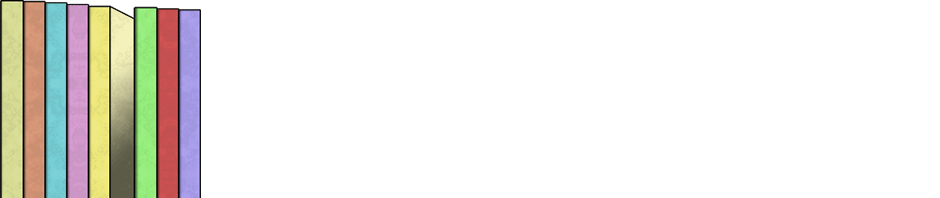
Unfortunately nothing on the options page on my blog did anything – no ‘export’ or anything else. I reinstalled a previous version of Catablog until the problem can be identified and resolved.
When you say that nothing on the options page does anything do you mean that the options page doesn’t load? do you see a new tabbed interface in the options page? What browser, version of WordPress, PHP version are you using? What version of CataBlog are you upgrading from? It might be easier, depending on the size of your catalog, to manually create the XML file, you can look at the CataBlog Support Forum for an example of the format.
Hi Zach,
I’ve been having a problem with Catablog for about a week. I thought this upgrade might fix it.
I can’t add new items. When I click on the button, I land on the new page then the screen just goes blank. If I refresh the “Add New CataBlog Entry” page the same thing happens. None of my other dashboard pages seem to have been affected. Any advice?
Thanks
Hi Adelle,
What browser and operating system are you using? Are you using a JavaScript enabled browser? Do you know about the FireBug plugin for FireFox? if so, can you enable it and reload the “Add New” page. Tell me if any errors show in the console? Also, disable other WordPress plug-ins and try again? If all else fails, you may reset CataBlog in the Options > Systems panel. Follow the instructions above and just reset the plug-in in between step 1 and 2.
Hi Zach,
Thanks for getting back so quickly!
I’m usually on the latest version of Firefox for Mac but I’m currently on a PC using Firefox 3.6.12 – the error happens on both.
I’ve just downloaded FireBug and opened the console – how do I check for errors?
Thanks
Very interesting? I actually develop on FireFox for Mac and have never seen this problem. After installing FireBug there is a small bug icon in the lower right corner of your FireFox window, click it to enable FireBug and open the console. If you don’t see the console look for the tab, you might need to enable it too. After you have enabled the FireBug console, refresh the page as the console needs to be enabled at page load. If you are getting any messages in the console then there must be a JavaScript error of some sort. Can you describe in more detail exactly what happens again? from what I understand you click “Add New” and the page loads, but then turns ‘white’. Does that mean everything disappears, including the WordPress Admin menu, headers and such, or just the area where my new item form is? Also do you have any FireFox security plug-ins or any standard web browser features turned off? Custom stylesheet loading for all pages?
Hi Zach,
I click on the ‘add new’ button on the dashboard, the correct page appears for a flash and then goes blank except for your logo and ‘Add New CataBlog Entry’. My ‘dashboard’ ‘pages’ ‘appearance’etc dropdowns are all still there as are the ones across the top – it’s just your form.
Which tab on FireBug should be open when I refresh the page? e.g. CSS, HTML, DOM, and what about on the right hand column? style, computed, layout, DOM? How will I know it’s an error?
No, I don’t have any Firefox security plugins or features turned off. It happens on my Mac, this PC and also to other individuals who have access to the admin section to add their catablog items.
I couldn’t tell you whether custom stylesheets are loading – how do I check that?
Thanks for all your help
Hi Adelle,
I would love to get access to your WordPress Admin panel so I can see the bug for myself. If you could make me a temporary login I promise not to change anything and only observe the screen white out. Please email a link where I may login and a temporary account login to me at zac@illproductions.net, Thanks.
Hi Zach,
I just updated CataBlog to the new (0.9.5) version. Everything is operating smoothly without problems. Awesome! The check box for the categories is very useful.
Thanks a lot.
Hi Zach,
my catablog section on website stopped working a while back and I just updated CataBlog to the new version. all the admin panels and items ar also working fine.
but the catablog items in the posts are not displayed and it is all shown as blank. are there any changes in the syntax of the terms that have to be used in posts?
please help.
Rgrds,
Yasaman
Yasaman,
My guess is that you are on a version of WordPress prior to 3.0, if that is the case please try upgrading. In particular the categories filter does not work and makes it so no items show on the page. Hope that helped, Zach.
Hi!
Just did the ‘old database’ thing
WP 3.0.4 and Catablog 1.0
The xml file contains ALL entries – nice
The wp-admin listing of items shows all items – nice
The front-end only shows the three last items – hmmm…
Images are not shown, and when I ask Catablog to regenerate – it claims that the files are not there although they clearly are on the path that Catablog checks (/home/www/jenswinther.net/wp-content/uploads/catablog/originals/looking-through-1284221660.jpg is definately there – but catablog thinks its not)
Acebone,
I’m glad to hear that you where able to backup your CataBlog database, now did you also take a backup of the
catablog/originalsfolder in yourwp-content/uploads/folder. If you did then that is awesome, its always good to have a second copy of the image files as well. Questions:Are you using a category filter in the front-end? If so can you please make sure it is using the updated syntax,
[catablog category='x'].Are you using WordPress MultiSite? If so please make sure you are using the correct
blogs.dirfolder for your CataBlog uploads.Where did you get the full file path from? Did CataBlog or WordPress display it in an error? Can you export your data again and verify that the value for the images in the XML file is exactly the same as the file name for each image. If they differ rename the files or update the XML and re-import it again.
Does the front-end display the missing items’ title and other data but a broken image link, or are only 3 divs with the class catablog-row being generated? If the broken image links are rendered to the front-end can you inspect and report the full absolute url.
Can I preview the front-end anywhere?
Have you tried turning on WP_DEBUG in the wp-config.php file?
Can you load the images that are definately there in your web browser by directly typing in an url? If you get a permission denied error or file doesn’t exist in you web browser that is because Apache and PHP can’t access the image files, you will need to update their permissions.
Hope that helps, let me know what you find out and I will try and help you out the best I can. Thanks.
– Zach